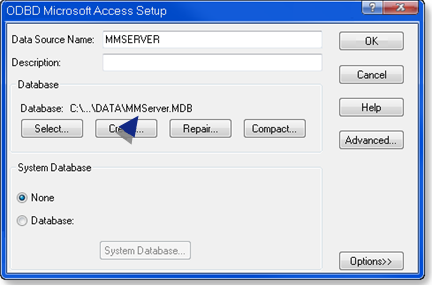Marquee Manager Administrator: DSN Specifications
Marquee Manager installation creates a Marquee Manager Server ODBC data source entry; the entry is a default.
Open the ODBC Data Source Administrator.
- 32-Bit System
- Open the Control Panel
- Select Administrative Tools > Data Sources (ODBC).
The ODBC Data Source Administrator opens.
- Choose the System DSN tab.
- 64-Bit System
Important: System data sources are created in the ODBCAD32 location; they may not be listed on the System DSN tab when you open the ODBC Data Source Administrator on a 64-bit system.
- Click the Start button on the Windows task bar.
- Enter the following in the Command Line field.
c:\windows\syswow64\odbcad32.exe
- Press Enter.
The ODBC Data Source Administrator opens.
- Select the DSN tab.
Result: The System Data Sources will be listed.
- The DSN name and location can be changed
- There are no restrictions to name or location of the DSN or databases as long as the structure and table names don’t change.
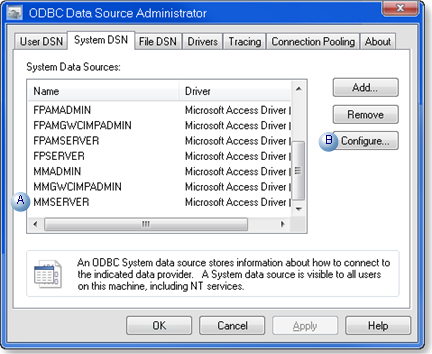
| A | Select MMSERVER. |
| B | Click Configure. |
An ODBC Microsoft Access Setup dialog box opens.
- The database (.mdb) location can be changed.
For a UNC address, enter \\<Server name>\<Shared folder name>\<data>\<database filename>
- There are no restrictions to name or location of the DSN or databases as long as the structure and table names don’t change.
- Administration tools that are provided by Marquee Manager must be used to modify data in the databases.
- The default path is ..\Proficy CIMPLICITY\MARQUEEMANAGER\DATA\MMServer.MDB.