Data Binding to Widgets
Use these options to provide input values to your queries in a quick and simple manner.
Tag Browser
A list of out-of-the-box (OOTB) queries of 'Extension' type are available with the tag browser.
- Select the OOTB query that you want to apply to the widget.
- Browse the data source and select tags.
- Drag and drop the query on your widgets. This automatically populates the data fields for the query under PAGE DATA.
- Save the page with the default data from the query, (OR) modify the data fields to your requirement.
Inputs
Queries have input values. On drag and drop from tag browser, these inputs are bound to the widget, and appear under PAGE DATA.
Each input has these options that are populated with default values as per the query:- Manual: Allows to use a variety of components to provide manual values for query
inputs - text, number, date, time, datetime, browser, combo box, and boolean.
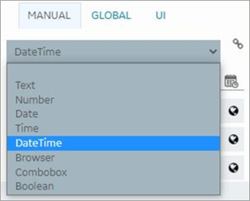
- Global
- UI
Link to Access the Query
If you changed the Asset Context for the page, access a direct link to the query to update or modify it.
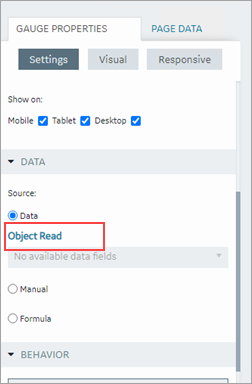
Drag and Drop Data
You can drag and drop the data from selected tags or properties onto the widgets. You can also select Add to add the query to the page.




