Event Settings
An event settings widget is used to allow users to turn on or off event notifications using the application.
Using the Event Settings Widget to Control an Event
Suppose you want to trigger an event to send email notifications when the temperature recorded by a device reaches a certain limit, and you want users to specify the limit using the application. To do so, perform the following steps:
- Create an email template named Temperature_Warning, which you will use to send email notifications.
- Create an event named Temperature_Warning. In the event:
- Create a trigger based on a device.
- Create an action to send an email using the email template that you have created.
Tip: For information on creating an event, refer to the Events section of the documentation. - Using the page designer, add the event settings widget to the relevant page of the application.
- In the EVENT SETTINGS PROPERTIES section, in the Event box, select the event High_Temperature.
- Save the application, and then access it.
The event settings widget appears in the application.

- Select Add new notifier to add an instance of the event.
The Event notifier section appears, displaying the settings that you have configured.
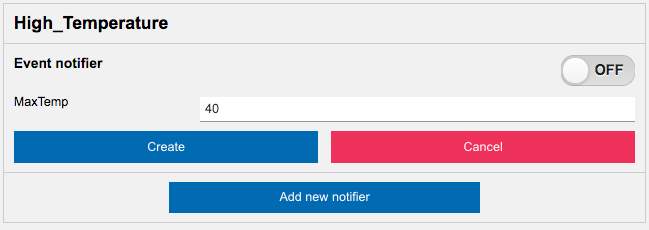
- Change the settings as needed, switch the ON toggle, and then select Create.
The event is now active and will be triggered when the temperature reaches the specified limit.