Dropdown
A dropdown is a graphical user interface element that allows a user to select one option out of a set of predefined options. Check boxes can allow for multiple selections, but, like radio buttons, dropdowns require that only one option be selected (multiple selections are not possible). Dropdowns are characterized by a wider set of options than that of a radio button. Radio buttons rarely have more than three options, while dropdowns can contain many more options.
Properties
- Options: Since dropdowns, like radio buttons, require multiple options that are mutually exclusive, there are various ways to enter options for each dropdown. The following options are available:
- Hard Coded: Options that are created manually by clicking the Add Option button. Adding an option creates a button with a user-defined text (that is, option text) and the option value. The target data defines where the information will be sent.
- Database: Instead of specifying the options manually, it is possible to use predefined entities to create the options for a radio button. The target data defines where the information will be sent.
- Dynamic: While the database option can select data directly from an entity, the Dynamic option allows values to be selected from queries and displayed directly from the query information.
- Required: Specify if an input must be sent to the query.
- Submit on Charge: If selected, changing the value of the input submits the query, to which this input is assigned.
- First Option: By default, the first option will be blank. But, in many cases, it is recommended to manually insert the first option since this option will be seen by the end user.
Possible Uses
Dropdowns are similar in nature to radio buttons in that they require a mutually exclusive selection. However, while radio buttons are generally used for options between only a few choices, dropdowns can include hundreds of choices. One example of a drop-down list box could be selecting a country of residence. Every country in the world will take up too much space if displayed as radio buttons, while in a drop-down list box, the information can be more elegantly contained. The information selected could be converted to other information depending on the target data. For example, the country could be changed to a telephone prefix by setting the value to be telephone prefix and the display as the country name.
In this sample, an entity named Wiki has been already defined to store the prefecture names in Japan. The direct option value entering of 47 prefecture names is not productive. This entity value usage is productive. The necessary steps are just to specify this entity in the property after allocating dropdown on a page. In this sample, an entity field called PREF is specified both for Display and Value, where the prefecture names are stored.
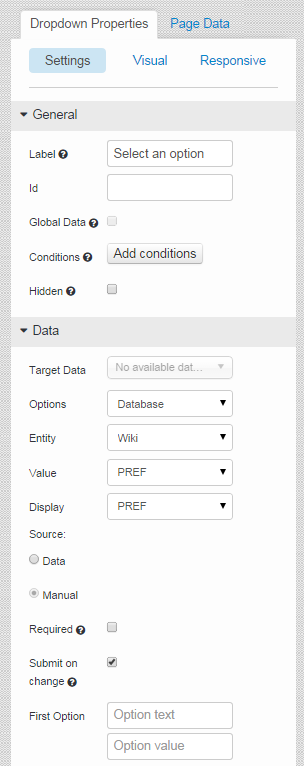
In the practical application, a query can be executed based on the option selection in dropdown and the facility or company status in the prefecture can be displayed on a map as markers, for example.
In such an application, the Submit on change check box should be selected to pass the selected option value to the query.