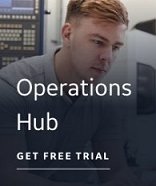Working with Channels and Devices for an IGS Driver
 To add a channel
and device to the IGS driver:
To add a channel
and device to the IGS driver:
- If the channel and/or device you want is not available, click the Run IGS Power Tool button. The IGS Driver Power Tool Server Connection dialog box appears, allowing you to connect to the driver.
IMPORTANT: Make sure you connect to the locally installed IGS driver. If you connect to a remote driver, the changes you make to its configuration file do not display in the IGS Driver - Device Selection page.
- In the IGS Driver Power Tool, add or modify communication properties of the applicable channels and/or devices you require and save your changes. For more information about adding channels and devices, refer to the IGS Driver online help.
- On the IGS Driver - Device Selection page, click the Refresh button to refresh the list of channels and devices. Your changes now appear in the list.