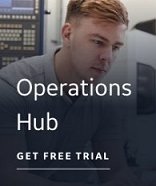Discovery Agent Selection Wizard - Select an RSLogix 5000 .L5K File
On the select an RSLogix 5000 ControlLogix Ethernet .L5K File page,
you must select the appropriate RSLogix exported address and tag definition
file (.L5K) that you want to get tag information from. You can either
enter the full path of the file's location, or click the ![]() Browse button to search for the file you want to use.
Browse button to search for the file you want to use.
After you enter the name for the .L5K file, the Device name, IP address, and slot number from the .L5K file automatically appear in this dialog box, if available. By default, the Controller name found in the .L5K file is used as your device name.
If these are not available or you want to change these values, you need to manually enter the name of the PLC or Device you are extracting the tag information for, along with the IP address and the CPU slot number.
Select the ControlLogix Ethernet channel from the drop-down list. If you want to add a new ControlLogix Ethernet channel, type in the channel name. A new channel is added to the IGS configuration. The Device or PLC that you enter is added to this channel.
NOTES:
- You can extract tags from only one .L5K file a time. To extract tags from more devices, rerun the Discovery Agent.
- If you have multiple Ethernet modules in your PLC project, the Discovery Tool obtains the IP address of the first ENET module found in your .L5K file. If it cannot find the IP address in your .L5K file, this field remains blank. You must then manually enter the IP address for proper communications to your PLC.
- Similarly, if you have multiple CPU modules in your PLC project, the Discovery Tool obtains the slot number for the first controller module found in your .L5K file.
- In the Channel drop-down list, the Discovery Tool displays only the channels in the IGS that have been configured for ControlLogix Ethernet driver communications.
Click Next to go to the Summary page or click Back to return to the previous page.
NOTE: Click the Back button at any time to make changes to your selections.