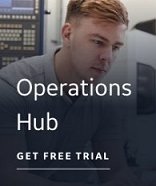Extracting Tag Information from an RSLogix 5000 ControlLogix .L5K File
Use this feature to run the IGS - Industrial Gateway Server Discovery Agent tool on a new source file.
 To extract tag information from an
RSLogix 5000 ControLogix .L5K file:
To extract tag information from an
RSLogix 5000 ControLogix .L5K file:
- Launch the Discover and Auto Configure application. The Discovery Agent Selection Wizard appears.
- Click Next. The Select a Discovery Agent page appears.
- From the list, select the IGS - Industrial Gateway Server Discovery Agent and click Next. The Select an Action page appears.
- Select the Import New RSLogix 5000 .L5K File option and click Next. The Select an RSLogix 5000 .L5K File page appears.
- Enter the full path
and file name of the .L5K file you want to extract symbol information
from, or click the
 Browse button to locate the file you
want.
Browse button to locate the file you
want. - Enter a name for the device if it does not automatically appear when you enter or select the .L5K file. By default, the Controller name found in the .L5K file is used as your device name.
- Enter the Device IP address and CPU slot number if it does not automatically appear when you enter or select the .L5K file. By default, the IP Address found for the first ENET module will be used as your IP address. Similarly, by default, the slot number for the first controller module found in your .L5K file will be used as the CPU slot number.
- Select a ControlLogix channel from the drop-down list.
- Click Next. The Summary page appears displaying a summary of the selections you made in the previous wizard pages.
- Click Finish. The IGS - Industrial Gateway Server Discovery Agent extracts all of the symbol information from the selected .L5K file and displays it in the Discover and Auto Configure application.