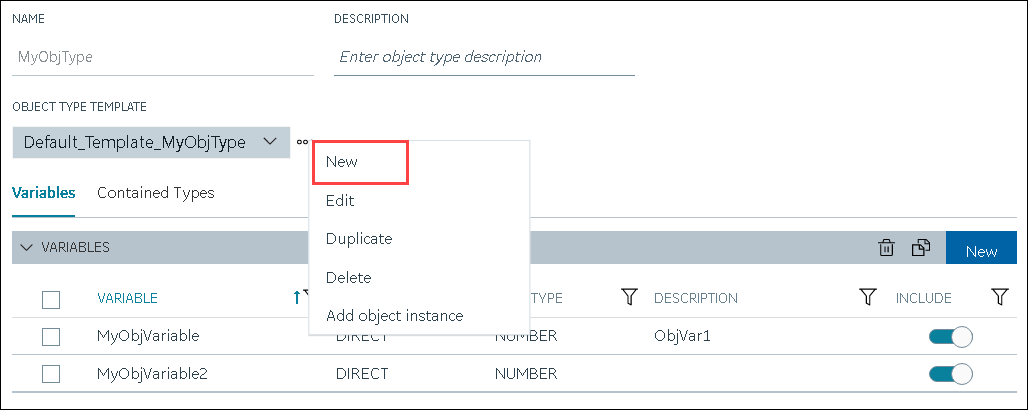Create an Object Type
About this task
This topic describes how to create an object type. You can also copy one.
Procedure
- Access Configuration Hub.
-
In the NAVIGATION section, select
Model. Alternatively, you can select
Systems, and then in the row containing the system in
which you want to create a model, select
 , and then select Browse
Model.
The Model section appears.
, and then select Browse
Model.
The Model section appears. -
In the upper-right corner of the section, select
 .
.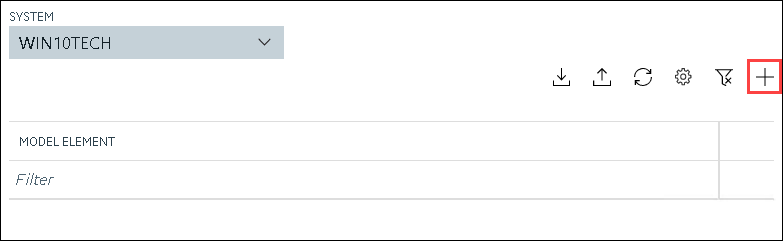
The New Object Type window appears. -
Enter values as described in the following table.
Field Description NAME Enter a name for the object type. A value is required and must be unique. The value that you enter:- Must begin with a letter or a number.
- Can contain up to 256 characters.
- Can include any of the following special characters: /!|#{}%$-_
- Must not include a space or any of the following characters: ~`+^:;.,?"*={}@
DESCRIPTION Enter a description for the object type. -
Select Create.
The object type is created.
-
In the main section, under Object Types, right-click the
object type that you have created (or select
 ), and then select
Edit.
), and then select
Edit.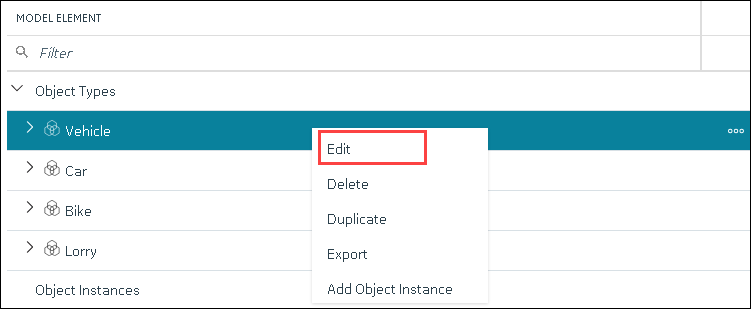
The <object type name> section appears. The OBJECT TYPE TEMPLATE field contains the default template. -
To add variables to the default template:
-
To create a custom template:
The custom template is created, along with the variables. You can add more variables, and include/exclude existing variables later too.
-
In the upper-left corner of the page, select Save.
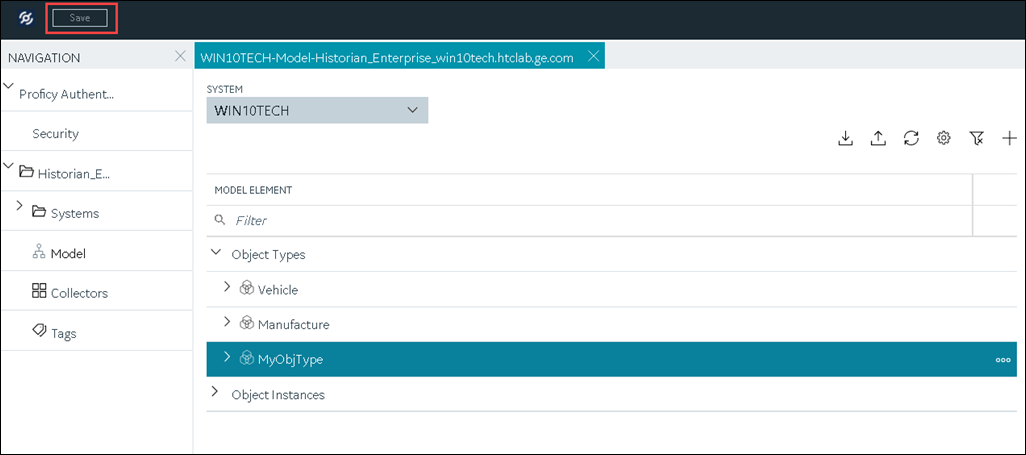
The object type, along with the default template, custom templates, and variables, is created.
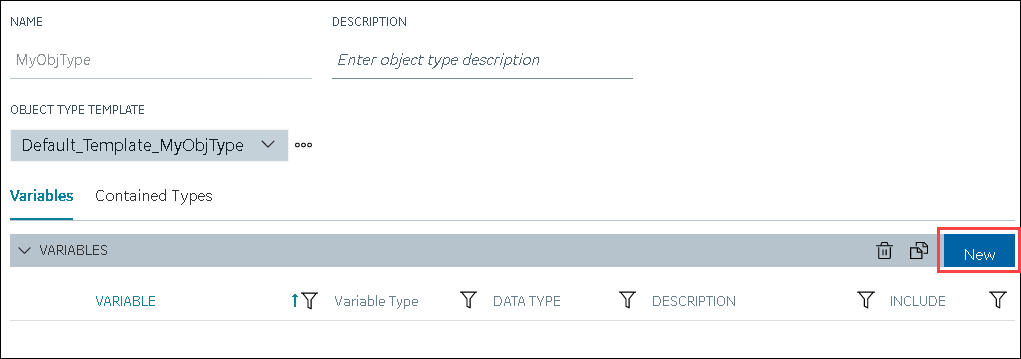
 . You can copy only one variable at a
time.
. You can copy only one variable at a
time. , and then select
, and then select