Create an Object Instance
Before you begin
About this task
Note: After you create an object instance, you
cannot rename, import, export, or delete a variable, contained types, or templates
in the associated object type; you can only create new ones.
Procedure
- Access Configuration Hub.
-
In the NAVIGATION section, select
Model. Alternatively, you can select
Systems, and then in the row containing the system in
which you want to create a model, select
 , and then select Browse
Model.
The Model section appears.
, and then select Browse
Model.
The Model section appears. - In the SYSTEM list, select the system in which you want to create an object instance.
-
Under Object Types, right-click the object type whose
instance you want to create (or select
 ), and then select Add Object
Instance.
), and then select Add Object
Instance.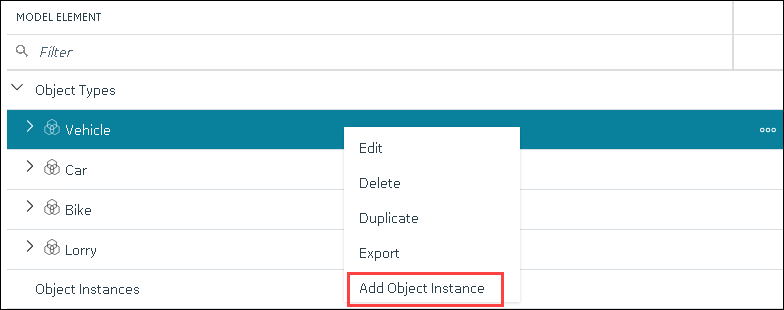
The New Object Instance window appears. -
Enter values as described in the following table.
Field Description NAME Enter a name for the object instance. A value is required and must be unique for the object type. The value that you enter:- Must begin with a letter or a number.
- Can contain up to 256 characters.
- Can include any of the following special characters: /!|#{}%$-_
- Must not include a space or any of the following characters: ~`+^:;.,?"*={}@
DESCRIPTION Enter a description for the object instance. OBJECT TYPE This field is disabled and populated with the object type that you have selected. OBJECT TYPE TEMPLATE Select the template that you want to apply to the object instance. Note: After you apply a template to an object instance, you cannot modify or delete a variable in the object type; you can only add more variables. -
Select Create.
The object instance is created.
-
In the Model section, under
Instances, expand the instance that you have created,
and then expand Variables.
A list of variables inherited from the template in the object type appear.
-
Select a variable.
The details of the variable appear in the DETAILS section.Tip: If the DETAILS section does not appear, in the upper-right corner of the page, select
 , and then select
DETAILS.
, and then select
DETAILS.
What to do next
- Provide data for static variables.
- Collect data for direct and indirect variables.