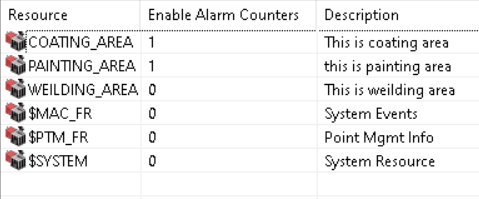Step 2. Configure a Resource Definition
The Resource Definition window allows you to add a description for the resource, enable alarm counters, and add available users to the resource. Enabling alarm counters allow you to view total alarms, unacknowledged alarms, unreset alarms generated at a resource.
About this task
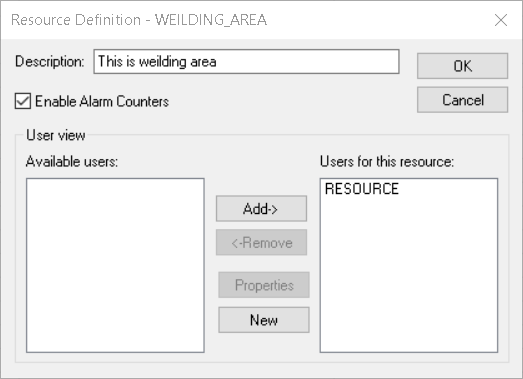
Procedure
- Enter a description for the resource in the Description text box.
-
Optional: Select Enable Alarm Counters if you want to
count or classify the alarms based on the resource.
Note: You can also enable or disable the alarm counters for a resource from the Workbench Enable or Disable Alarm Counters (from Workbench)Important:
- Enable Alarm Counters check box is not available in dynamic mode.
- If you disable the alarm counters of a resource, the existing alarm counter points of the resource are deleted.
-
To add a user for the resource, select the user from the Available
users list, and select Add->.
The user is moved to the Users for this resource list.
-
Optional: To remove a user, select the user from the Users for this
resource list, and then select Remove->.
The user is removed to the Available users list.
-
Optional: To view the properties of a resource, select the user from the
Available users or Users for this resource
list, and then select Properties.
The User Properties window appears.
-
Optional: To create a new user:
- Select New.
- Enter a user ID, and then select OK.
- Enter user properties. Refer Step 2. Configure User General Properties and Step 3. Configure User Resource Availability
- Select Apply, and then select OK.
The new user is added to the Available users or Users for this resource box for the selected resource.
Results
If you enabled alarm counters at step 2, the value of Enable Alarm Counters column is set to 1. Alarm points are generated for the resource which enable you to view the total alarms, unacknowledged alarms, unreset alarms generated at a resource.
If you disable alarm counters for a resource, the value of Enable Alarm Counters column is set to 0. The existing alarm points generated for the resource are deleted.