(Optional) Installation: Tracker
Note: Tracker is available for installation after rebooting the server to complete the
CIMPLICITY installation.
- Click Install Tracker on the HMI/SCADA CIMPLICITY Splash screen.
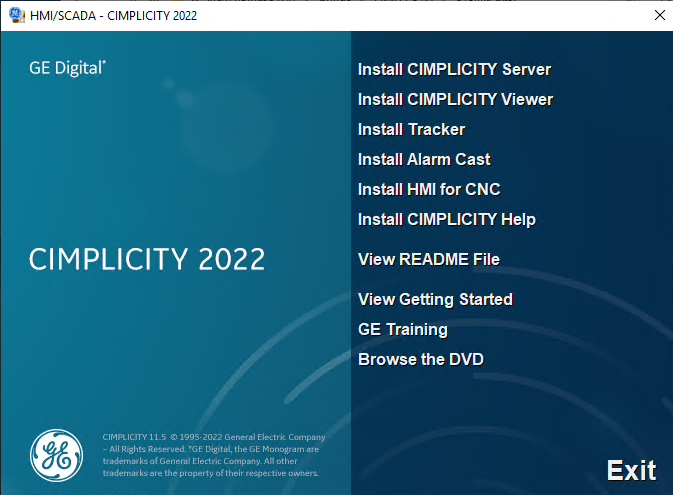
- When the Welcome screen appears, click Next to open the license agreement, then accept the license agreement to continue.
- A Firewall message opens, asking if you want to integrate Tracker with the Windows Firewall. Click Yes to add Tracker apps to the Windows Firewall Exception list, or No to not add them, in which case Tracker apps will not have any off-node communications.
- Click Install. A Setup Status screen opens and displays the progress of the Tracker installation.
- Click OK.
An InstallShield Wizard Complete screen opens. (If you have not already rebooted after installing CIMPLICITY and Tracker is your last selection) reboot the computer.