Field Chooser Dialog Box
About this task
| 1position: static; | Open the Field Chooser dialog box. |
| 2position: static; | Select Fields for the Workbench right pane. |
- Open the Field Chooser dialog box
Procedure
-
Click an application (icon) in the left pane.
Fields that correspond to the selected application display in the right pane.
-
Use any of the following methods to open the Field Chooser dialog box.
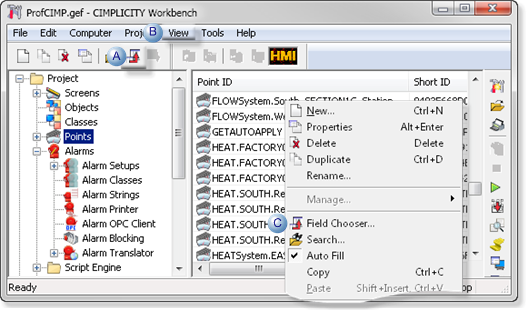
A Click the Field Chooser button on the Workbench toolbar. B Click View>Field Chooser on the Workbench menu bar. C - Click the right mouse button in the right pane.
- Select Field Chooser on the Popup menu.
The Field Chooser dialog box opens when you use any of these methods.
- Select Fields for the Workbench Right Pane
The names and number of fields that display in the Field Chooser dialog box depend on what application was selected before the dialog box was opened.
Use the Field Chooser dialog box to select the fields that will display for the selected application, as follows.
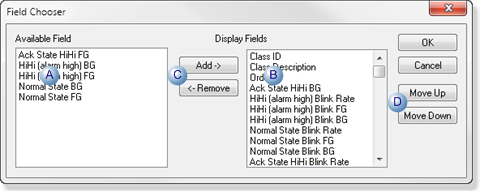
Feature Fields action. A Available Field Do not display in the Workbench. B Display Fields Display in the Workbench right pane. C Buttons to add or remove fields for display. Add Select a field in the Available Field box. Adds the field to the Display Fields. Remove Select a field in the Display Fields box. Sends field back to the Available Field box. D Buttons to position the field in the Workbench. Move Up (With each click) selected field is moved one column to the left one column. Move Down (With each click) selected field is moved one column to the right one column. Click OK.
- Click the right mouse button in the right pane.
- Select Field Chooser on the Popup menu.




