Step 2. Resize a new Alarm Viewer OCX Control
About this task
Do one of the following.
- Quickly resize the AMV Control.
- Enter precise dimensions for the AMV Control.
Quickly resize the AMV Control
Procedure
-
Click Resize in the Drawing>Edit group on the CimEdit Ribbon bar.

-
Click one of the object's handles and move it to enlarge or reduce the AMV Control size.
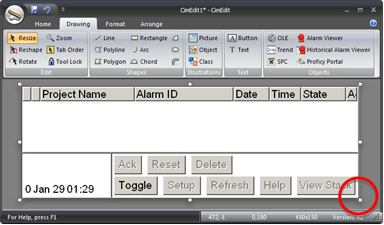
-
Hold the mouse button down while you move the handle.
Note: The screen displays the following.
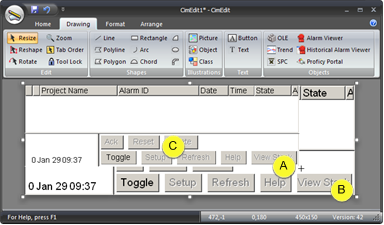
A The handle that is being dragged changes to a crosshair. B The original size displays within the original handles during the re-sizing process. C The Alarm Viewer's new size display follows the cursor. -
Release the mouse button.
Result: The Alarm Viewer control displays in the new size.
Precise dimensions for the AMV Control
- Select the Alarm Viewer control.
-
Do one of the following.
- Click Properties in the Home>Properties group on the CimEdit Ribbon bar.
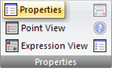
- Click the right-mouse button on the Alarm Viewer control; select Properties on the Popup menu.
The CimEdit Properties - Object dialog box opens when you use either method.
- Select Geometry.
-
Enter the following.
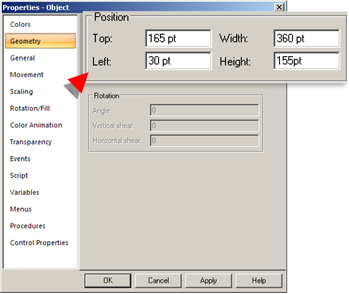
Field Description Top Number of points starting from the bottom of the screen where the AMV Control top is located. Width Width of the object in points. Left Number of points starting from the left of the screen where the left side of the AMV Control is located. Height Height of the object in points.
Results
The AMV Control enlarges/ reduces and moves to the size you specify.




