Open the Point Control Panel
Procedure
- Select Runtime>Point Control Panel in the Workbench left pane.
- Select Point Control Panel in the Workbench right pane.
-
Do one of the following:
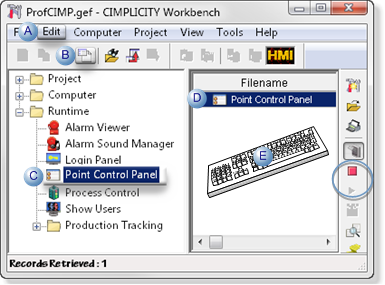
A Click Edit>Properties on the Workbench menu bar. B Click the Properties button on the Workbench toolbar. C In the Workbench left pane: Either Or Double click Point Control Panel. - Right-click Point Control Panel.
- Select Properties on the Popup menu.
D In the Workbench right pane: Either Or Double click Point Control Panel. - Right-click Point Control Panel.
- Select Properties on the Popup menu.
E Press Alt+Enter on the keyboard. - Right-click Point Control Panel.
- Select Properties on the Popup menu.
- Right-click Point Control Panel.
- Select Properties on the Popup menu.
- Continue, based on whether or not projects are running.
-
Proceed according to the status of running projects as follows:
One project is running:
An empty Point Control Panel opens with the running project as the connected project.
More than one project is running
A Select project to connect dialog box opens.
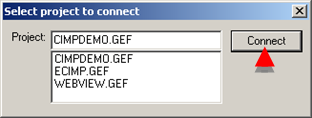
- Select the project to connect.
- Click Connect.
No project is running:
A Select CIMPLICITYÒ Project dialog box opens.
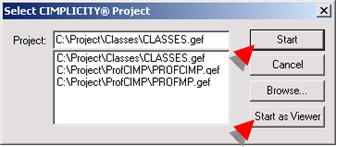
- Select the project to start.
- Click either:
- Start
- Start as Viewer
Results
An empty Point Control Panel opens connected to the selected project in any situation.
When you add points, the default selection will be from the connected project.
You can also add points from additional projects to which you have access.
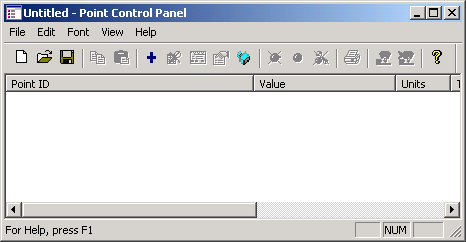
Note: The role assigned to your user ID must have authorization in order for you to display the Point Control Panel's right-click Popup menu.




