Step 4. Make an IP Address Available for a Cluster
About this task
For Microsoft® Windows® Server 2012/2012 R2/2016, make an IP Address Available for a Cluster. Open the New Resource Wizard, Configure the New Resource Wizard, and then Bring the Resource Online.
Procedure
- Select the new role item in the Failover Cluster Manager window center-pane.
-
Do either of the following.
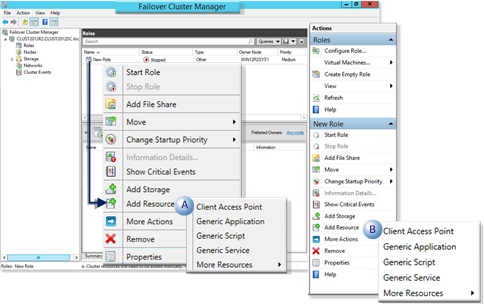
A Right-click the new role; select Add Resource>Client Access Point on the Popup menu. B Click New Role>Add Resource>Client Access Point on the Failover Cluster Manager window right-pane. A New Resource Wizard opens.
-
From the Client Access Point Screen, enter and check the following.
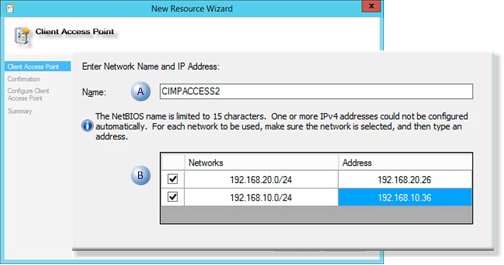
1 Name Name that identifies the network 2 Address The IP address for each selected (checked) network. -
Click Next.
A Confirmation screen opens.
-
Check the new resource details.
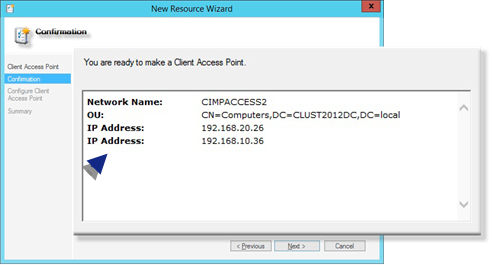
-
Click Next to confirm the configuration.
The New Resource Wizard configures the access point; a Summary screen opens.
A Summary screen reports the configuration details.
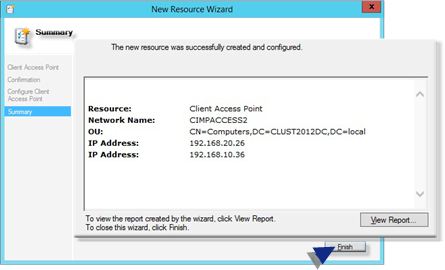
-
Click Finish.
 Details are listed in the Failover Cluster Manager middle-pane.
Details are listed in the Failover Cluster Manager middle-pane. -
Bring the server/IP address online before you configure the CIMPLICITY resource in order to make sure they will be available for that resource. Bring the resources online, as follows:
- Right-click an IP Address resource; select Bring Online on the Popup menu.
-
Do the same for all networks that should be brought online.

Results
The selected networks are online.





