Option 7.3.3. Format a Line's Color and Style
Procedure
- Open a selected line's Line Object Properties dialog box.
-
Select the Line tab.
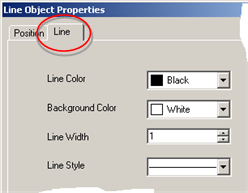
-
Select colors and style as follows.

Field Description Line Color Line's primary color. Line color: - Displays if you select a solid line.
- Is the primary color if you select a dash or dotted line.
Default Black Background color Rectangle's secondary border color if a dash or dotted line is selected. Default White Line Width Width in points. Default 1 Line Style Selections include: - Solid line
- Variety of dash and dot styles
Default Solid Note: Colors for all color fields include:- Basic selections
- Custom color that opens a color palette in which you can define the color you want.
- Click Apply to apply your changes.
- Click OK.
Results
The line is formatted with your selections.
