Create a Trigger Based on an Entity (Classic)
This topic describes how to create a trigger based on conditions on values stored in an entity.
Before you begin
About this task
Procedure
- Access the event for which you want to create a trigger.
- Select Add Entity Condition.The Entity and Condition sections appear.
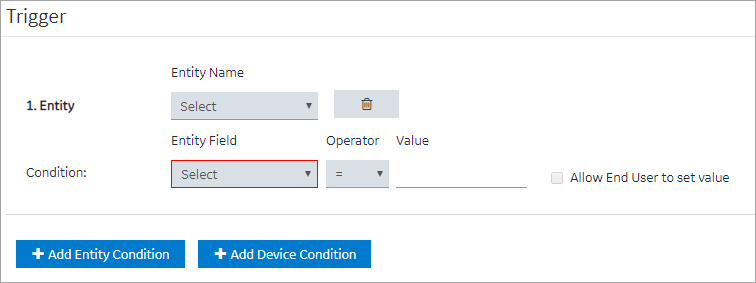
- In the Entity Name box, select the entity based on which you want to create a trigger.In the Entity Field box, a list of fields in the selected entity appears.
- In the Entity Field, Operator, and Value boxes, select values that you want to use in the trigger.If you want to create a trigger if the temperature recorded in the entity exceeds 40 degrees Celsius, then in the Entity Field, Operator, and Value boxes, select or enter Temperature, >, and 40, respectively.
- If you want to allow the end user to set the value manually, then select the Allow End User to set value check box, and then enter a value in the Input Name box.If you want to create a trigger when the temperature stored in the entity field reaches a certain limit, and you want application users to specify that limit, then:
- In the Input Name box, enter Maximum Temperature.
- In the application, add an event settings widget, and then select the event that you have created.
In the application, the widget contains an input field labeled Maximum Temperature, which allows the user to change the value that you have specified in the event.
- If there is more than one condition, and if you want to create a trigger only if all the conditions are satisfied, select Meet ALL of the conditions. By default, this option is selected. If, however, you want to create a trigger if at least one of the conditions is satisfied, select Meet ANY of the conditions.