Create a Trigger Based on a Device (Classic)
This topic describes how to create a trigger based on conditions on values received from a device.
Before you begin
- Register at least one device type and metric using the
supported_device_gatewayand themetrics_device_typeentities, respectively. - Register at least one device group and device for the device type using the
M2M_groupsanddevice_gatewayentities, respectively.
About this task
You can, however, create a trigger that will cover only a single device, a group of devices, or all the devices of a given type.
You can also create a trigger based on conditions on values stored in an entity.
Procedure
- Access the event for which you want to create a trigger.
- Select Add Device Condition.The Device Gateway and Condition sections appear.
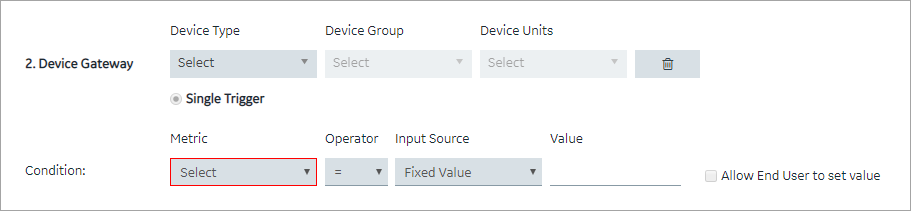
- In the Device Type, Device Group, and Device Units boxes, select the type, group, and unit of the device, respectively.The following table provides values that you can select in these boxes, and which devices will be filtered accordingly.
Device Type Device Group Device Units Result MyDeviceTypeAny Any All devices of the type MyDeviceType.MyDeviceTypeMyGroupAny All devices in the group MyGroup.MyDeviceTypeMyGroupMyDeviceThe device named MyDevice.In the Metric box, a list of metrics registered for the device type appears. - In the Metric, Operator, Input Source, and Value boxes, select or enter the metric, operator, input source, and value, respectively.If you want to create a trigger when the temperature recorded by the device exceeds 40 degrees Celsius, in the Metric, Operator, Input Source, and Value boxes, select or enter Temperature, >, Fixed Value, and 40, respectively.
- If you want to allow the end user to set the value manually, select the Allow End User to set value check box, and then enter a value in the Input Name box.If you want to create a trigger when the temperature stored in the entity field reaches a certain limit, and you want application users to specify that limit:
- In the Input Name box, enter Maximum Temperature.
- In the application, add an event settings widget, and then select the event that you have created.
In the application, the widget contains an input field labeled Maximum Temperature, which allows the user to change the value that you have specified in the event.
- If there is more than one condition, and if you want to create a trigger only if all the conditions are satisfied, select Meet ALL of the conditions. By default, this option is selected. If, however, you want to create a trigger if at least one of the conditions is satisfied, select Meet ANY of the conditions.