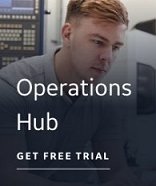The Discover and Auto Configure provides a standard toolbar for performing common operations, as well as the standard menus.
In addition, the Discover and Auto Configure provides a search feature and a right-click menu to make selections from. For more information on the Find feature, see Discover and Auto Configure Application.
The Standard Toolbar
The following table describes the standard toolbar options. These options are available with every Discovery Agent and target application.
|
Click this button... |
To... |
|
|
Locate and load the .DAC file you want to work with. |
|
|
Save the .DAC file that is currently open. If the .DAC file does not already exist, the Save As dialog box appears. |
|
|
Open the Save As dialog box where you can browse to the location you want to save your .DAC file in. |
|
|
Open the Find dialog box. |
|
|
Open the Discover and Auto Configure online Help. |
|
|
Open the About dialog box. |
To view the toolbar buttons specific to the iFIX target application, see The iFIX Wizards Toolbar and Right-Click Menu.
The Standard Menus
The following table describes the standard menu options. These options are available with every Discovery Agent and target application.
|
Menu Name |
Menu Option |
Description |
|
File |
Open |
Open a browser dialog box to locate the .DAC file you want to open. |
|
Save |
Save the currently open .DAC file. If the .DAC file has not yet been saved, the Save As dialog appears. |
|
|
Save As |
Open the Save As dialog box to save the spreadsheet as a .DAC file in the desired location. |
|
|
Export to .CSV |
Open the Save As dialog box to save the spreadsheet as a .CSV file in the desired location. |
|
|
Run Discovery Agent |
Open the Discovery Agent Selection Wizard to extract tag information from the same project file or a different project file. |
|
|
Exit |
Exit the Discover and Auto Configure application. |
|
|
Edit |
Select All |
Select all of the rows displayed in the spreadsheet. |
|
Unselect All |
Clear the Select check boxes of all the selected rows. |
|
|
Clear Selected Rows |
Clear the tag information from the target (right) side of the spreadsheet for the selected rows. NOTES:
|
|
|
Clear All Rows |
Clear the tag information from the target (right) side of the spreadsheet for all rows. NOTES:
|
|
|
Find |
Find the tag information using the specified search criteria. |
|
|
View |
Toolbars |
Select to show the toolbars. NOTE: Toolbars are displayed by default. |
|
Status Bar |
Select to show the status bar. NOTE: The status bar is displayed by default. |
|
|
Target Column Settings |
Select to show the column settings for:
|
|
|
Help |
Help Topics |
Open the Discover and Auto Configure online help. |
|
About Discover and Auto Configure |
Open the About Discover and Auto Configure dialog box. |
|
The Right-Click Menu
The following table describes the common right-click menu options. These options are available with every Discovery Agent and target application. For information about the right-click menu options for your target application, refer to the toolbar and right-click menu help topic for your specific target application.
|
Choose this menu item... |
To... |
|
Select All |
Select all of the rows displayed in the spreadsheet. |
|
Unselect All |
Clear the Select check boxes of all the selected rows. |
|
Clear Selected Rows |
Clear the tag information from the target (right) side of the spreadsheet for the selected rows. NOTES:
|
|
Clear All Rows |
Clear the tag information from the target (right) side of the spreadsheet for all rows. NOTES:
|