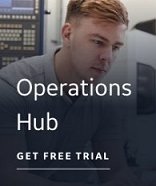Rerunning the Discovery Agent for an RSLogix .EAS Project
 To rerun the Discovery Agent:
To rerun the Discovery Agent:
- Launch the Discover and Auto Configure application and follow the Discovery Agent Selection Wizard steps to extract symbol information from the source file. Or, you can Open an existing DAC Project File for the Allen-Bradley PLC-5/SLC 500 /MicroLogix Discovery Agent that you previously saved.
The symbol information displays in the Discovery Agent section of the spreadsheet.
NOTE: The Tag Status column displays New for all rows.
- Optionally, perform any applicable tasks you need to in the spreadsheet, including selecting tags, defining tags for the target database, saving a .DAC file, adding tags to the database, and so on.
- From the File menu, choose Run Discovery Agent. You are prompted with the question "Do you want to run the Discovery Agent again?"
- Click Yes. The Discovery Agent Selection Wizard opens at the Select an RSLogix .EAS file page and the location of the current source file is displayed.
- Click Next to go to the Summary page, and then click Finish. The symbol information is extracted from the source file again. The Discovery Agent tool compares the symbol information from the new extraction with the symbols displayed in the spreadsheet and then updates the spreadsheet.
The status of each tag is updated in the spreadsheet. The status can be New, Modified, Not Found, or blank (that is, no change). For more information, refer to the Discovery Agent Section of the Discover and Auto Configure Application topic.
- Click the Tag Status column to sort the statuses and view the differences.