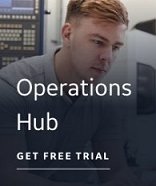The Select an OPC Data Access Server page lists all of the OPC servers installed on the local or remote computer you selected on the previous page. Choose the OPC server you want to extract item information from and click OK to go to the Summary page.
If the OPC server you want to use is not listed, see the Browse Failure section below for information on how to remedy the problem.
TIPS:
- If you see the server you want to use, you do not have to wait until the search is complete. You can double-click the server or select it and press enter.
- If you did not find the OPC server you wanted and either installed it or corrected an issue of remote access, you can click the Search Again button to start browsing again.
- You can click the Program Name or Description column headers to sort in ascending or descending order.
Click Cancel to return to the Select Local or Remote OPC Server page.
OPC Server Browse Methods
The Discover and Auto Configure uses various methods for browsing local and remote machines for OPC servers.
Browsing OPC Servers on the Local Machine:
When browsing for OPC servers on the local machine, three methods are used:
- OPCEnum.exe - this is a tool provided by the OPC Foundation that helps clients browse local or remote machines. The Discover and Auto Configure installs this utility on your local machine as part of the product installation.
- Browse the Windows Registry for OPC servers.
- By CatagoryID - any OPC 1.0 and 2.0 server that is registered with the Windows StdComponentCategoriesMgr as an OPC 1.0 or OPC 2.0 CATID Server displays with this method. This method is not supported for use with remote machines.
Browsing OPC Servers on a Remote Machine:
When browsing for OPC servers on a remote machine, two methods are used:
- OPCEnum.exe - this is a tool provided by the OPC Foundation that helps clients browse local or remote machines. The Discover and Auto Configure installs this utility on your local machine as part of the product installation.
- Browse the Windows Registry for OPC servers. You must have Administrator rights to be able to do this on a remote machine.
All servers that are found using any of the above methods are displayed in this list.
If no servers were found on the machine, the message "No servers were found on the machine" displays. You must then verify that either the correct machine name/TCP/IP address was entered in the previous page or that the OPC server(s) are correctly installed on the given machine.
If one or more methods fail, a message box displays indicating the methods used and which ones succeeded or failed. It also displays an error message indicating the reason for failure, as returned by the system. Any server(s) found are listed. You can select a server from the list or remedy the reason for the failure and rerun the search.
One possible remedy includes modifying your DCOM settings, even if your OPC server is running locally. For more information about DCOM settings, refer to Setting Up DCOM for Discovery of Remote OPC Servers.