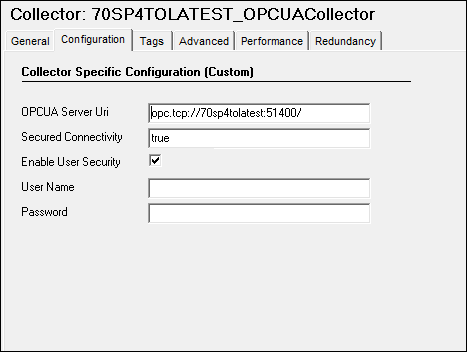The OPC UA DA Collector
OPC UA Data Access (DA) Collector for Windows
The OPC UA Data Access (DA) collector gathers and collects data from any OPC UA 1.0-compliant OPC UA DA server (such as CIMPLICITY). The OPC UA DA collector automatically determines the capability of the OPC UA DA server to which it is connected, and supports the appropriate features based on this information.
This manual refers to the Microsoft Windows edition of the OPC UA DA collector.
OPC UA DA Collector Feature Summary
The following table outlines the features of the OPC UA DA collector.
| Feature | Capability |
|---|---|
| Browse Source for Tags | Yes (on an OPC UA DA collector that supports browsing) |
| Browse Source for Tag Attributes | Yes |
| Polled Collection Yes Minimum Poll Interval | 100 ms |
| Unsolicited Collection * | Yes |
| Timestamp Resolution | 1ms |
| Accept Device Timestamps | Yes |
| Floating Point Data | Yes |
| Integer Data | Yes |
| String Data | Yes |
| Binary Data | Yes |
| Python Expression Tags | Yes |
You must set Time Assigned by field to Source if you have unsolicited tags getting data from an OPC UA DA collector.
Tag Attributes Available when Browsing
While some of these attributes are queried on a browse, they are not shown in the browse interface. These attributes are used when adding a tag, but it is not visible to you whether all attributes come from the server or not.
The following table outlines tag attribute availability when browsing.
| Attribute | Capability |
|---|---|
Tagname
| Yes |
Source Address
| Yes |
Engineering Unit Description
| Yes, varies by the OPC UA Server vendor. |
Data Type
| Yes. |
Hi Engineering Units
| Yes, varies by OPC UA Server vendor. |
Lo Engineering Units
| Yes, varies by OPC UA Server vendor. |
Is Array Tag
| Yes |
Hi Scale
| No |
Lo Scale
| No |
Recommended Data Types
The following table lists the data types recommended for use with Historian.
| OPC UA DA Collector Data Type | Recommended Data Type in Historian |
|---|---|
OpcUaType_Null | ihTKVariableString |
OpcUaType_Boolean | ihTKBool |
OpcUaType_SByte | ihTKByte |
OpcUaType_Byte | ihTKByte |
OpcUaType_Int16 | ihTKInteger |
OpcUaType_UInt16 | ihTKUInt16 |
OpcUaType_Int32 | ihTKDoubleInteger |
OpcUaType_UInt32 | ihTKUInt32 |
OpcUaType_Int64 | ihTKInt64 |
OpcUaType_UInt64 | ihTKUInt64 |
OpcUaType_Float | ihTKFloat
|
OpcUaType_Double | ihTKDoubleFloat |
OpcUaType_DateTime | ihTKVariableString |
OpcUaType_Guid
| ihTKDataTypeUndefined |
OpcUaType_StatusCode
| ihTKDataTypeUndefined |
OpcUaType_String | ihTKVariableString |
OpcUaType_ByteString | ihTKDataTypeUndefined |
OpcUaType_XmlElement | ihTKDataTypeUndefined
|
OpcUaType_NodeId | ihTKDataTypeUndefined |
OpcUaType_ExpandedNodeID | ihTKDataTypeUndefined
|
OpcUaType_DiagnosticInfo | ihTKDataTypeUndefined
|
OpcUaType_QualifiedName | ihTKDataTypeUndefined
|
OpcUaType_LocalizedText | ihTKDataTypeUndefined
|
OpcUaType_ExtensionObject | ihTKDataTypeUndefined
|
OpcUaType_DataValue | ihTKDataTypeUndefined
|
Configuring an OPC UA DA Collector
About this task
Procedure
What to do next
All the security related configuration for OPC UA collector to establish secured connectivity to OPC UA server will be done by using ClientConfig.ini file. This file is located in C:\Program Files\GE Digital\Historian. The OPC UA DA Collector\Server64 ClientConfig.ini file has options to select Trust Certificate type, Security Policy, Security Mode, Username and Password. There are default values provided, however these can be configured accordingly.
Sample ClientConfig.ini file:[UaClientConfig]
ApplicationName =OPCUACollector;TrustCertificate value (only used in secured connection):
; 0 (No trust),
; 1 (Trust temporarily)
; 2 (Default, trust permanently and copy the server certificate into the client trust list)
TrustCertificate =2 ; Security Policy - Only applicable if TrustCertificate value is 2
; 0 (http://opcfoundation.org/UA/SecurityPolicy#None )
; 1 (http://opcfoundation.org/UA/SecurityPolicy#Basic128Rsa15)
; 2 (http://opcfoundation.org/UA/SecurityPolicy#Basic256)
; 3 (http://opcfoundation.org/UA/SecurityPolicy#Aes256_Sha256_RsaPss)
; 4 (http://opcfoundation.org/UA/SecurityPolicy#Aes128_Sha256_RsaOaep)
; 5 (http://opcfoundation.org/UA/SecurityPolicy#Basic256Sha256)
SecurityPolicy =2
SecurityPolicy in the ClientConfig.ini document located
at C:\Program Files\GE Digital\Historian OPC UA DA
Collector\Server64\, Where C is the installation drive. By default,
the value of SecurityPolicy will be
2.; SecurityMode
; 0 None
; 1 Sign
; 2 SignAndEncrypt
SecurityMode =0 CertificateTrustListLocation =/[ApplicationPath]/pkiclient/trusted/certs/
CertificateRevocationListLocation =/[ApplicationPath]/pkiclient/trusted/crl/
IssuersCertificatesLocation =/[ApplicationPath]/pkiclient/issuers/certs/
IssuersRevocationListLocation =/[ApplicationPath]/pkiclient/issuers/crl/
ClientCertificate =/[ApplicationPath]/pkiclient/own/certs/uaclientcpp.der
ClientPrivateKey =/[ApplicationPath]/pkiclient/own/private/uaclientcpp.pem
RetryInitialConnect =true
AutomaticReconnect =true
Username =admin
Password =admin RetryInitialConnect parameter is used to retry connecting to
the OPCUA DA server when the collector fails to connect to the server initially. The
AutomaticReconnect parameter is used to retry connecting to the
OPCUA DA server when the collector fails to connect to the server
subsequently.Adding a Client Certificate to the Trusted List
About this task
Procedure
- Start the OPC UA Server in secured mode. (The OPC UA DA collector does not start.)
- Locate the local/remote server's install location on the machine where the OPC UA server is running. Usually, it is \ProgramFile\OPC UA Server Name.
- Locate the Rejected folder.
- Locate the client certificate within the Rejected folder.
- Copy and paste the certificate into the Trusted list for the OPC UA Server. To locate the folder with the Trusted certificate, refer to your OPC UA Server documentation.
- Restart the OPC UA DA collector.
Browsing for Tags in a Hierarchical structure
About this task
Procedure
About OPC UA DA Collector Groups
It is a best practice to limit the number of OPC UA DA collector groups created by the Historian system to increase performance. To limit the number of OPC UA DA collector groups created on the OPC UA DA server, group Historian tags collected by the OPC UA DA collector using the fewest number of collection intervals possible.
Troubleshooting
The OPC UA DA collector generates log files during initialization, configuration, and general operation. These can be found in the general logging folder C:\Proficy Historian Data\LogFiles
Troubleshooting Tips
In case the collector does not connect to OPC UA DA server or tags are not displayed:
- Ensure that the certificate is added to Trusted list following Adding a Client Certificate to the Trusted List section.
- Ensure that you have provided a valid User name and Password credentials
- Restart the collector whenever there is any change made to the configuration using Historian Administrator or ClientConfig.ini
- Check that secured Connectivity is true and Enable User security is checked to have connection with User Authentication.
- Ensure that the Source Server supports Security Policy and Security Mode whenever user sees ???Matching of secure endpoint not available between server and collector error message in the Log File.
- Ensure that the
RetryInitialConnectandAutomaticReconnectparameters are set to true in the ClientConfig.ini file.