Remove HMI/SCADA CIMPLICITY 7.0 and Higher
CIMPLICITY v7.0 and higher can be removed through the Microsoft Control Panel. If CIMPLICITY v8.2 is still installed before CIMPLICITY v9.0 is installed, a message will ask if you want it to be uninstalled. You can also uninstall it at any time through the Microsoft Control Panel.
| Step | Description |
|---|---|
| 1 | Remove CIMPLICITY. |
| 2 | (Optional) Remove CIMPLICITY applications. |
| 3 | (Optional) Remove CIMPLICITY Historian |
| 4 | (Optional) Remove Microsoft SQL Server Express 2005 |
| 5 | Restart the computer. |
1. Remove CIMPLICITY
- Open the Add or Remove Programs window in the Microsoft Windows Control Panel.
- Select HMI/SCADA - CIMPLICITY.
- Click Remove.
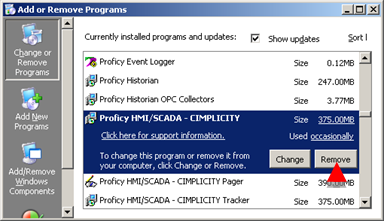
A CIMPLICITY - InstallShield Wizard message opens asking:
Do you want to completely remove the selected application and all of its features?
- Click Yes.A Setup Status window opens and reports the HMI/SCADA - CIMPLICITY removal; additional messages report details during removal. When un-install is complete an Uninstall Complete window opens.
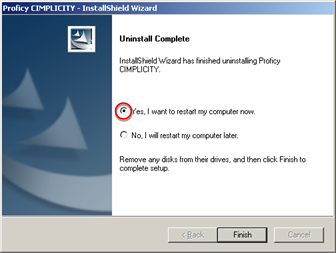 Important:
Important:- The following applications were removed.
- GE HMI/SCADA - CIMPLICITY
- The following applications were not removed.
- Microsoft SQL Server Express 2005
- Change Management Client API
- GE Historian Client
- GE HMI/SCADA - CIMPLICITY Pager
- GE HMI/SCADA - CIMPLICITY Tracker
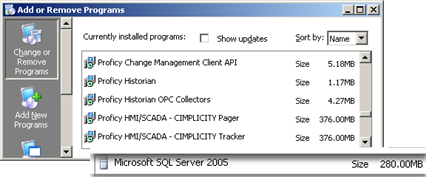
- The following applications were removed.
- Do the following.
- Check Yes, I want to restart my computer now.
- Click Finish.
Note: You can wait until you remove remaining applications to reboot the computer. However, the HMI/SCADA CIMPLICITY features that were removed will not be completely uninstalled until you do reboot.
2. (Optional) Remove Remaining CIMPLICITY Applications
CIMPLICITY Pager and Tracker require CIMPLICITY to operate. If you do not plan to reinstall the same CIMPLICITY version, it is recommended that you remove these applications.
3. (Optional) Remove GE Historian Client
- Open the Add or Remove Programs window in the Microsoft Windows Control Panel.
- Find GE Historian.
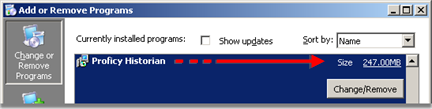 The size that is reported for GE Historian depends on whether Historian Client only or Historian with Historian Client are installed.
The size that is reported for GE Historian depends on whether Historian Client only or Historian with Historian Client are installed.Size Description 1.17MB Historian Client only is installed. 247. 0MB Historian with Historian Client is installed. - (If no other applications are using GE Historian or Historian Client) Click Change/Remove to start the removal process.
When removal is complete an Uninstall Complete window opens providing the option to reboot or not.
4. (Optional) Remove Microsoft SQL Server Express 2005
- Open the Add or Remove Programs window in the Microsoft Windows Control Panel.
- Find Microsoft SQL Server Express 2005.
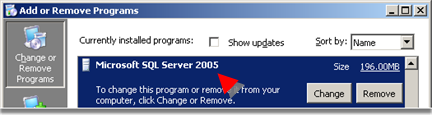
- (If no other applications are using Microsoft SQL Server Express 2005) Click Remove to start the removal process.
When removal is complete an Uninstall Complete window opens providing the option to reboot or not.
5. Reboot the Computer
When all of the CIMPLICITY components have been removed, reboot the computer.
CIMPLICITY is removed from the computer.




