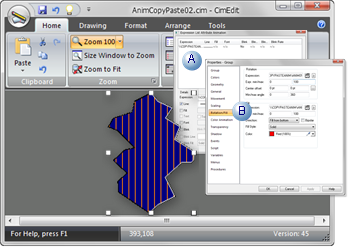10. Copy/Paste Animation
About this task
Copy/paste animation enables you to configure one or more animations for any object, copy the animation configuration and paste it onto any other object on the same screen or a different screen.
- Copy/Paste Animation: Configuration
- Copy/Paste Animation: Notes.
Copy/Paste Animation: Configuration
The CimEdit Popup menu includes two items, which are enabled as follows.
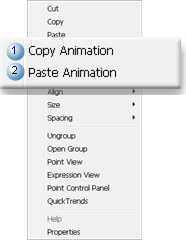
| Item | Enabled when: | |
|---|---|---|
| A | Copy Animation. | A selected object is configured with one or more animations. |
| B | Paste Animation. | Copy Animation has been selected for an object on an open screen. |
Example: Copy/Paste animation through the UI
Procedure
Results
During runtime both the original and the target objects display the same runtime animation.
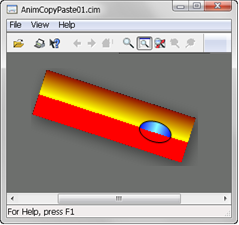
|
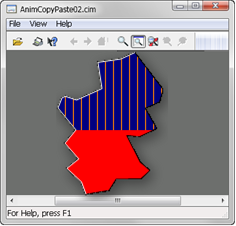
|
Copy/Paste Animation: Notes
- An object can be any object, including:
- Objects that are in a group.
- A group object.
- Objects that are different from the original object.
- Objects on the same or a different screen.
- When the screen with the source object is closed, copied animations can only be pasted into screens that were already open. If the source is closed and a new screen is then opened, Paste Animation will not be available for that screen.
- The Undo button can be clicked to remove the pasted animation. However, a single click may not remove the entire configuration that was pasted. Instead, Undo backtracks one step at a time, beginning with the most recent step in the configuration. The number of times the Undo button needs to be clicked in order to completely remove the pasted animation depends on what and how much was included.
- The following occurs if the target object has animations already configured (e.g. rotation, scaling, fill).
| If the Target's Animation type is: | The target object: |
|---|---|
| Different from the copied animation types. | Retains its types of animation that are different from the copied animation types. Example If the target object has a rotation animation configured and a rotation has not been been copied, the target will retain its rotation animation. |
| The same as the copied animation types. | Animation types that are the same are overwritten. Example If the target has a fill animation configured and a fill has been copied, the target's fill configuration will be overwritten. |
-
GefObject.CopyAnimations(method) is an Object Model method to copy/paste animations.

 is selected on the Popup menu.
is selected on the Popup menu.
 is selected on the Popup menu.
is selected on the Popup menu.