Workflow
General Data Import Workflow
The APM Connect Data Loaders provide users with the ability to import data from external sources into the various Predix Essentials modules. All data loaders share common capabilities and architecture. Each one uses an Excel worksheet as the source of data to be loaded into Predix Essentials, and each contains the intelligence to load the specific data model for which it was intended.
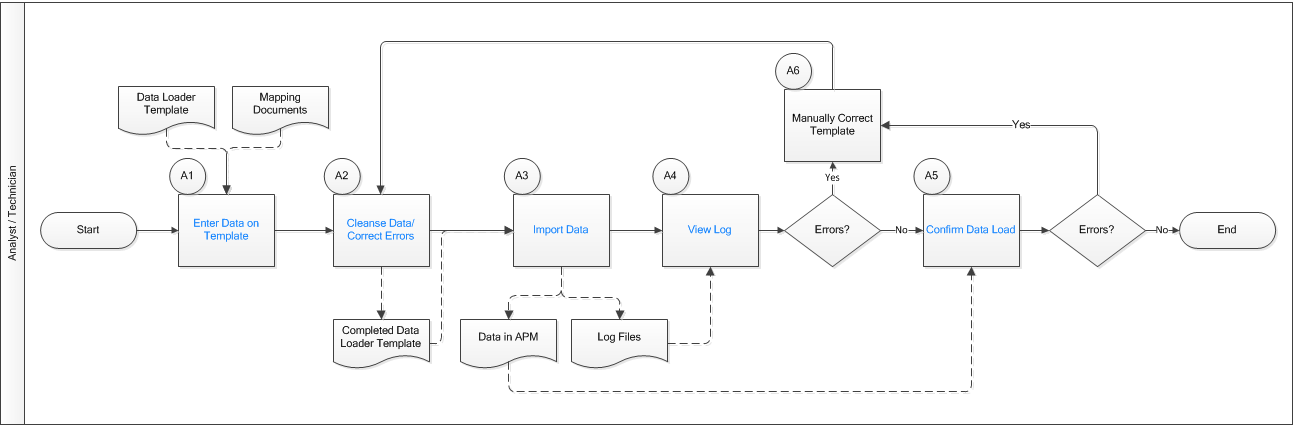
Enter Data on Template
Persona: Analyst/ Technician
Identify the type of data to load, navigate to , download the spreadsheet template, and make it available for editing.
Use the correct template and mapping document to layout the data import, and then populate the spreadsheet with records that you want to load based on the rules detailed in the mapping document .
Cleanse Data / Correct Errors
Persona: Analyst / Technician
After populating the spreadsheet, use Excel tools to detect and correct (or remove) incomplete, corrupt, or inaccurate records from the worksheet.
Import Data
Persona: Analyst / Technician
Using the Data Import feature, accessed via the Tools menu in Predix Essentials, import the data into Predix Essentials.
View Log
Persona: Analyst / Technician
Review the log file that is available through the record explorer, or, if the user has access, in the APM Connect Administration Center.
Confirm Data Load
Persona: Analyst / Technician
By searching record manager or creating a query of families loaded, validate that data is loaded successfully. Ideally, run the test validation query as indicated in the mapping document.
Manually Correct Template
Persona: Analyst / Technician
After running the data load, if the status shows errors, review the error log to identify the root cause, and then make any needed changes to the spreadsheet and retry.