Reference
About the Data Loader Worksheets and Fields
Field formats for the data loader workbooks carry specific value and cell requirements. This topic contains guidelines for data/time format, units of measure (UOM), and cell color coding.
Cell Color Coding
In order to differentiate between required and recommended field values in the Excel workbook, cells adhere to the following color coding scheme:
- Red: a required field.
- Blue: a recommended field.
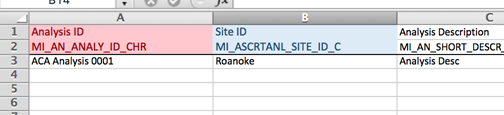
Cells that Require Logical Values
When a cell corresponds to a field in Predix Essentials that requires a Logical value, you should enter True or False.
Character Limits in Character Fields
In Predix Essentials, family fields that have the Character data type (Character fields) restrict values to a maximum length. In the Excel workbooks, when entering data in a cell that represents a Character field, the values must not exceed the character limit of the corresponding field.
Date and Time Format
Dates should be entered as text in the following format: YYYY-MM-DD hh:mm:ss, where:
- YYYY is the four-digit year.
- MM is the two-digit month.
- DD is the two-digit day.
- hh is hours in 24-hour notation.
- mm is minutes.
- ss is seconds.
For example, a complete entry would be the following: 2015-05-01 17:53:00. This corresponds to 5:53 PM on May 1, 2015.
Language
Data loader Excel workbooks are available with field captions in all baseline languages supported by Predix Essentials.
Reference Sheets
You can insert additional worksheets into your data loader workbook that will not be loaded into Predix Essentials by encasing the worksheet name in parentheses. For example, if you wanted to add a sheet to record notes on the data loaded into the workbook, you could add a worksheet named (Notes). Because the name of the worksheet is in parentheses, the worksheet will not be loaded into Predix Essentials.
Units of Measure
In the workbooks, values that correspond to a Unit of Measure (UOM) should be entered based on the current UOM Conversion Set setting for the user performing the data load.
For example, if the UOM Conversion Set for the user is Metric, metric values should be entered in the Excel workbook.
In cells that correspond to a field that uses a UOM, you should not enter the actual UOM. For example, you should enter 10, not 10 Inches.
About the Configuration Worksheet
The Configuration Worksheet is a common worksheet, which can be implemented by each of the data loaders. It allows you to control aspects of how your data is loaded such as batching and which other worksheets should be processed.
The Configuration worksheet is needed to describe the type of data that you will be loading and how that data should be handled during the data load.
| Worksheet | Description |
|---|---|
| Configuration |
The Configuration worksheet is needed to describe the type of data that you will be loading and how that data should be handled during the data load. |
Configuration Worksheet
| Field Caption | Field ID | Data Type (Length) | Comments |
|---|---|---|---|
| Load Data From Worksheet | LOAD_DATA_WORKSHEET |
Boolean |
Identifies if data from the corresponding worksheet identified in the Data Worksheet ID column will be loaded or not.
Important: Always set the Enterprise, Site, Taxonomy, and Connections worksheets to false.
|
|
Data Worksheet ID |
DATA_WORKSHEET_ID |
Character |
This column contains the name of the <data> worksheet where the actual data is located. It needs to have the same name as the <data> worksheet in the data loader workbook. |
| Batch Size | BATCH_SIZE | Character |
Modifying this field is required to determine the number of records processed in each batch. Enter the batch size you want, and the Data Loader will process that many records per batch. For example, if you want to use a batch size of 100, enter 100, and the data loader will process 100 records per batch. Note: The recommended batch size is 100. If the Batch Size column is removed from the source workbook, the data loader will default to a batch size of 100.
In addition to processing the data in batches, the log file reports progress by batch. |
System Code Tables Used by Data Loaders
The following table lists the System Code Tables that are used by the APM Connect Data Loaders.
| Table ID | Table Description | Function |
|---|---|---|
| MI_WORK_PROCESS_ADAPTERS | Data Loader Jobs | Contains a list of all of the loaders and is used to link the corresponding Job Label in the APM Connect Administration Center. |
| MI_INTERFACE_LOG_CATEGORIES | Interface log categories | Contains a list of the log categories for APM Connect, and is used to categorize the log files by APM Connect component. |