General Reference
ACA Data Model
An Asset Criticality Analysis (ACA) is composed of entity families, relationship families, and business rules. The workspaces in the ACA interface provide you with a custom view of ACA records that exist in the database.
The ACA Data Model uses families to represent the various ACA records and leverages the Predix Essentials fundamental entity and relationship family infrastructure to store data related to an ACA. The ACA interface is simply a customized view of individual records that make up an ACA.
All ACAs begin with an ACA record. Each ACA record is linked to:
- One or more Human Resource records
- One or more Reference Document records
Each ACA System record is linked to:
- One or more assets
- One or more General Recommendation records
The ACA System family contains Asset Groups that are made up of Equipment and Functional Location records, and they can participate in additional relationships when integrated with modules within the Asset Strategy work process.
ACA Data Model
The following diagram illustrates the families that participate in an ACA.
The boxes represent entity families, and the arrows represent relationship families. You can determine the cardinality of a relationship from the direction of the arrow (for example, the arrow points to the successor family).
For example, ACA System records are linked to Risk Assessment records through the Has Risk relationship, where the ACA System family is the predecessor.
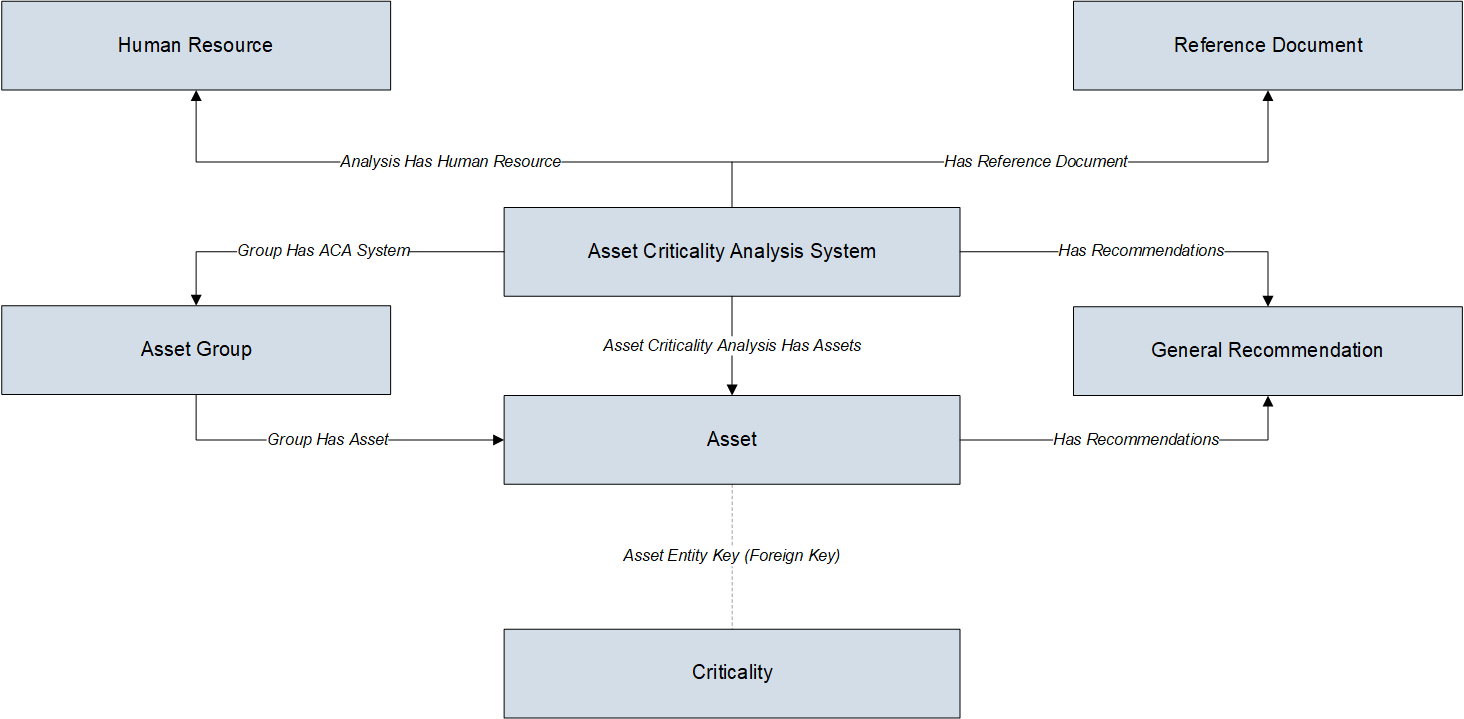
ACA Data Model Integrated with Asset Strategy
Depending on the licenses that have been activated in your database, you can promote records from ACA to the following modules in the Asset Strategy work process:
- Reliability Centered Maintenance (RCM)
- Failure Modes and Effects Analysis (FMEA)
- Asset Strategy Management (ASM)
Throughout the ACA documentation, we assume that the ASM, RCM, and FMEA modules are active.
The following diagrams illustrate the families that participate in the integration between ACA and RCM, FMEA, and ASM.
ACA URLs
There is one URL Route associated with accessing the Asset Criticality Analysis module: aca. The following table describes the various paths that build on the route, and the elements that you can specify for each.
| Element | Description | Accepted Value(s) | Notes |
|---|---|---|---|
| aca/overview: Opens the ACA Overview page. | |||
| aca/analysis/<EntityKey>/<SectionName>: Opens a specific Asset Criticality analysis on the Analysis Summary page. | |||
| <EntityKey> | Specifies the analysis that you want to view | Any Entity Key that corresponds to an analysis. | NA |
| 0 | Opens a new analysis. | ||
| <SectionName> | Specifies the section in which you want to open the analysis. | definition | Opens the Analysis Definition section for the specific ACA. |
| member | Opens the Team Members section for the specific ACA. | ||
Example URLs
| Example URL | Destination |
|---|---|
| aca/overview | The ACA Overview page |
| aca/analysis/123456 | The Asset Criticality analysis with the Entity Key 123456. |
| aca/analysis/0/definition | The ACA Definition page for a new ACA record. |
| aca/analysis/<EntityKey>/member |
The Team Members page for the ACA record identified with Entity Key 123456. |
ACA State Configuration
States and Operations
The following diagram illustrates the baseline State Configuration workflow that is defined for the ACA family. The boxes represent states, and the arrows represent operations. You can determine the cardinality of an operation from the direction of the arrow (that is, the state to which the arrow points is the successor state).
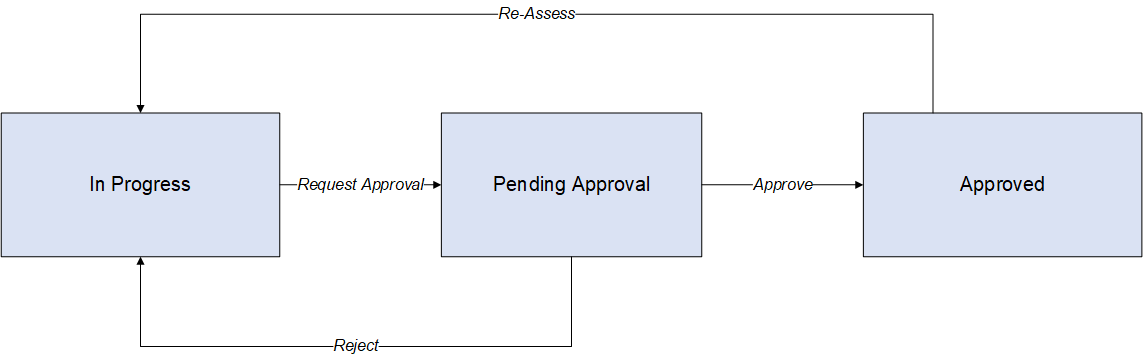
The following baseline State Configurations and operations exist for the ACA family:
- The Planning state is the initial state of all new ACA records.
- Datasheet Configuration: By default, states and operations will appear in the datasheet when you are viewing an ACA record.
- Reserved States and Operations: By default, all states and operations displayed in the diagram are reserved. This means that you cannot remove or modify any of these states or operations. You can, however, add your own states and operations to the State Configuration.
- State Configuration Roles: By default, the MI ACA Owner State Configuration Role is assigned to all predecessor and successor states in the ACA State Configuration. You can assign other State Configuration Roles to any state. In addition, for each state, the Require a specific user to be assigned to a state check box is selected.
- Once an analysis is in the Approved state, all functionalities will be disabled, except:
- Export
- Send to Asset Strategy
- Send to FMEA Analysis
- Send to RBI Asset View
- Send to RCM Analysis
- Send to SAP
- Send to System Strategy
ACA Site Filtering
Site filtering in ACA is achieved by specifying a value in the Site Reference Key for a record. Users must have privileges for the relevant site to access records with a specified site. Users can be assigned to one or many sites. They will be able to view global data, as well as view data for each of the sites to which they are assigned.
Site filtering behavior is applied to all areas where data is handled in ACA including data loaders, asset hierarchy, global search, and queries throughout the ACA module.
In ACA, site filtering affects the following records:
- ACA Record: If an ACA record is assigned to the default site, only by users who have been assigned to the same site can access the record.
- Asset Records: The records are filtered and displayed based on the site value inherited from the user.Important: A Super User can change the site to any of the sites that the user has permission for or choose to make the ACA record as a Global Record, so that all the Predix Essentials users can see it.