Use Repeater for Basic Operation
The following steps are an example of using a repeater for a basic operation.
About this task
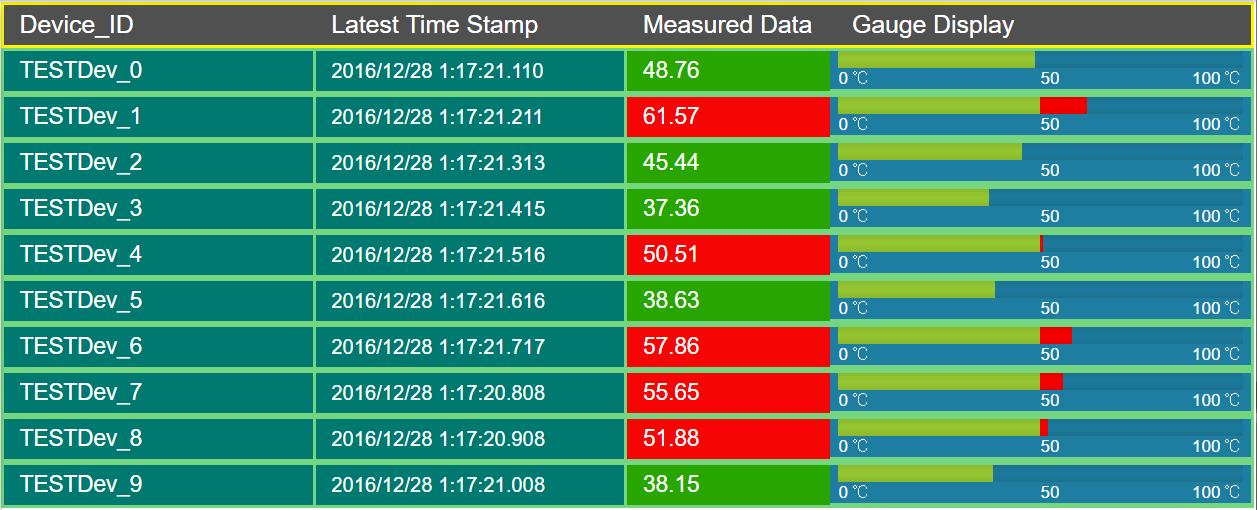
Procedure
-
Create the following queries:
- Create an application, and then add a page.
-
Add a container to the page for the heading row, and perform the following
steps:
- In the Visual section, select the Custom Colors check box, and in the Background Color box, select the dark blue color.
-
Add a repeater for the data rows, and perform the following tasks:
- Split the repeater into four columns.
- In the first column, add a text widget and an input widget.
- In the second column, add a text widget.
- In the third column, add two text widgets.
- In the fourth column, add a gauge widget.
The widget appears as shown in the following image.
-
Select PAGE DATA, and then perform the following
steps:
- In the REPEATER PROPERTIES section, in the Flow box, select the query GetDistinctDeviceIDs.
- In the PAGE DATA section, from the the GetDIstinctDeviceIDs query, drag M2M_data.device_id to the text widget and the input widget in the first column of the repeater.
- In the INPUT WIDGET PROPERTIES section, select the Disabled and Hidden check boxes.
-
In the PAGE DATA section, from the GetLastDeviceTemperature
query:
- Drag DeviceID to the input widget in the first column of the repeater.
- Drag M2M_data.timestamp to the text widget in the second column of the repeater.
- Drag M2M_data.data to the two text widgets in the third column and the gauge widget in the fourth column of the repeater.
- Select the text widget in the second column, and in the TEXT PROPERTIES section, in the Format box, select DateTime.
-
Select the first text widget in the third column, and in the TEXT
PROPERTIES section, select Add Conditions, and
then specify values as shown in the following image.

-
Select the second text widget in the third column of the repeater, and in the
TEXT PROPERTIES section, perform the following steps:
-
Select the gauge widget in the repeater, and in the GAUGE
PROPERTIES section, perform the following steps:
- Delete two of the color sections.
- In the Start Position and Label boxes for the remaining color section, enter 50.
- In the Maximum box, enter 100.
- In the Units box, enter degrees Celsius.
The repeater widget appears as shown in the following image.
-
Save the application, and preview it.
The application appears as shown in the following image.





