Repeater
A repeater is a widget that is used to repeat the content layout for each item in a list returned by a query.
For example, if a query returns a list of assets, the repeater can display the state
of multiple parameters associated with each asset type using a combination of
different widgets. Using a repeater has the following advantages:
- You can create a dashboard-type application that monitors multiple assets at the same time.
- You can use different layouts and styles for each widget in the repeater to match the data type of an asset parameters and to enhance visibility.
- The layout of the content only needs to be defined once in the designer and it will be repeated for each item in the list that you want to monitor.
- The content that is repeated is automatically updated when the underlying query is updated (for example, new assets are added or the list of assets is updated by means of conditions in the query).
For example, if an entity stores the temperature recorded by assets, you can use a repeater to display not only the temperature recorded by each device, but also a gauge to indicate whether each value is in the acceptable range, as shown in the following image.
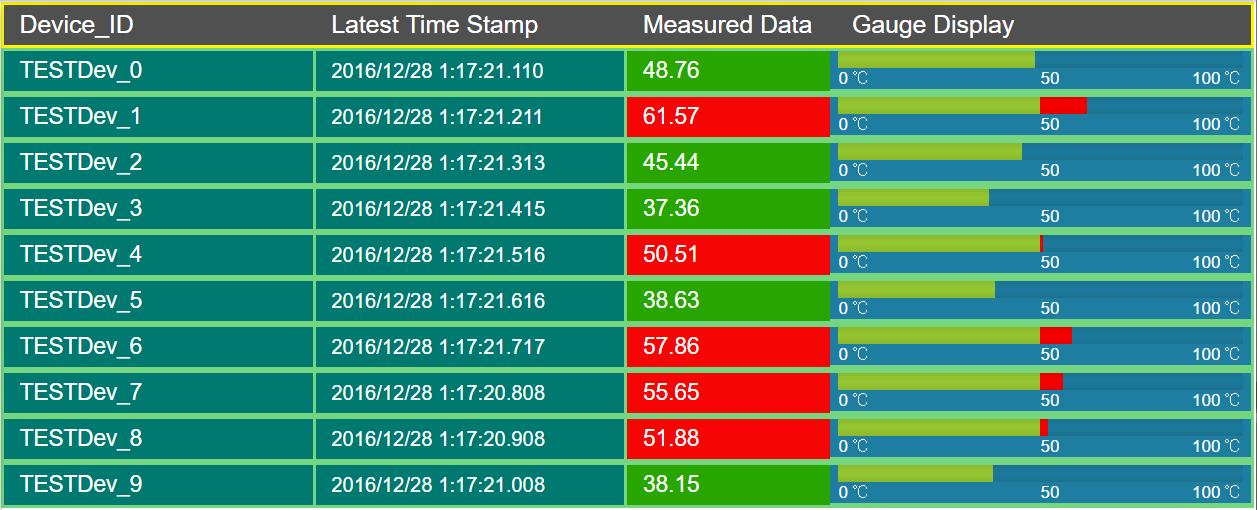
This widget is available only in Operations Hub Classic version.
Repeater Properties
When you use a repeater, in addition to providing values to the default fields for a
widget, you must define the following settings.
| Field Name | Description | ||||||||||||||||||||||
|---|---|---|---|---|---|---|---|---|---|---|---|---|---|---|---|---|---|---|---|---|---|---|---|
| Flow | Identifies the query to use to fetch data displayed in the repeater. | ||||||||||||||||||||||
| Multi-select | This setting is used in combination with a map or a graph widget. If you select this check box, a check box appears in each row of the repeater in the application, allowing the user to select which items should appear on the map or the graph. By default, this check box is cleared. | ||||||||||||||||||||||
| Checked | If you have configured the Multi-select setting, this setting indicates the initial state of the check box in each row of the repeater in the application. By default, this check box is cleared. If you select this check box, all the check boxes in the application are selected. | ||||||||||||||||||||||
| Action | Identifies the action that should be performed when the repeater is
selected. For example, suppose you want to allow the application users
to select an asset, and then retrieve more information about the asset.
In that case, select Set global value, and then
select the global variable that stores the asset ID. The value set in
this global variable is then used as an input to another query to
retrieve data about the asset. You can add multiple actions. |
||||||||||||||||||||||
| Load <number> rows at a time | Identifies the number of rows that should appear by default in the
repeater. By default, the value in this box is 10. If you select this
check box, the Paging and "Load more"
button options appear.
|
||||||||||||||||||||||
| Item Horizontal Alignment | Identifies the number of repeater instances that will appear
horizontally next to one another before moving to the next row. For
example, suppose you want to display the following information in
the repeater.
|
Refer to the following examples on how to use a repeater: