Create a User (Classic)
Steps for Operations Hub classic version.
Before you begin
Procedure
- In the main navigation menu, select MANAGE.
- Select Add new user.The New Account window appears.
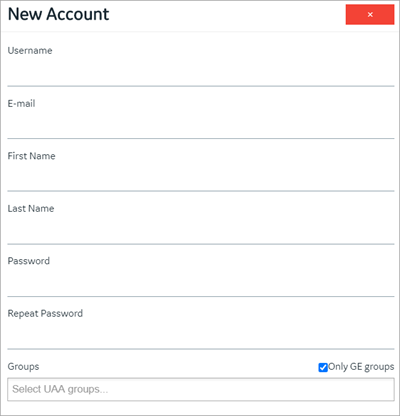
- Enter values in the available fields as described in the following table.
Field Name Description Username Enter the user name that the user will use to log in to Operations Hub. The value must be unique. E-mail Enter the email ID of the user. The value must be unique. First Name Enter the first name of the user. Last Name Enter the last name of the user. Password
Enter a password that the user will use to log in to Operations Hub. The password must meet the following criteria: - Must contain between 8 and 15 characters
- Must include at least one number
- Must include at least one uppercase or lowercase letter
Repeat Password
Enter the password that you have entered in the Password field. Only GE Groups Select this check box if you only want to view groups associated with GE products in the Groups list box. Groups Select the Proficy Authentication groups (UAA) you want to assign to this user. - Developers: Must have following groups assigned to
have elevated privileges to develop apps in Operations Hub:
iqp.developer,iqp.userandwebhmi.admin. - App Users: Must have the
iqp.usergroup assigned to use apps. App users cannot develop apps due to restricted privileges.
- Select Create.The user is created. If you have created a developer, an application user is also created.