Change Your Password
Follow the steps to change your password in Operations Hub.
Procedure
- Log out of all instances of Operations Hub, and close your browser.
-
Reopen your browser, and go to this page:
https://enter your machine name/uaa/login.The following screen appears.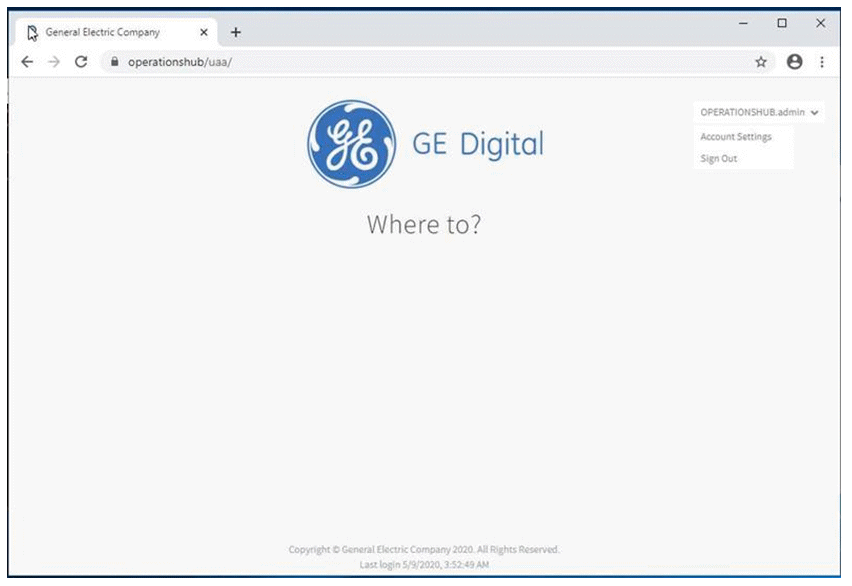
-
In the upper right-hand corner of the screen, click Account Settings.
The following screen appears.
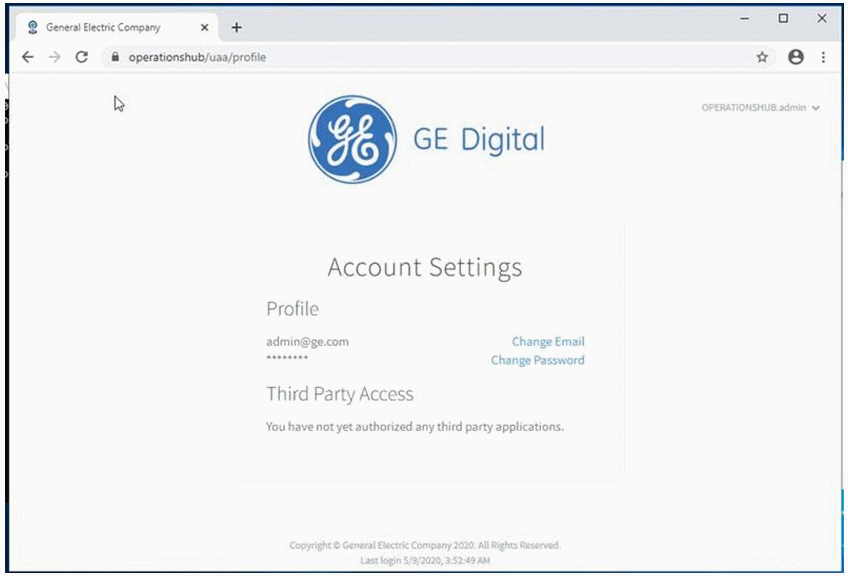
-
Select the Change Password link.
The next screen appears.
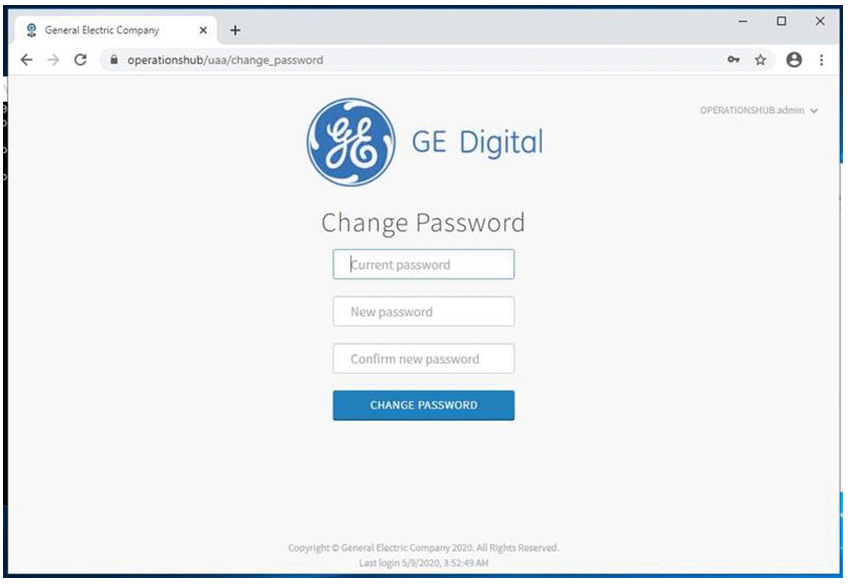
- In the Current Password field, enter the existing password.
-
In the New Password field, enter the new password that you want to use to log in to Operations Hub.
The password must meet the following criteria:
- Must contain between 8 and 15 charactersNote: For the 2.0 release, the password cannot be 15 characters long.
This rule applies only when setting up the password for the first time for the first user account (OphubAdmin). After the completion of iqp-provisioner, the initial password for OphubAdmin can also be updated to a password of 15 characters length. Subsequent user accounts (including LDAP, external IDP accounts) can have a password length of 15 characters.
- Must include at least one number
- Must include at least one uppercase or lowercase letter
- Must contain between 8 and 15 characters
- In the Confirm New Password field, enter the new password again.
- Click Change Password to proceed.