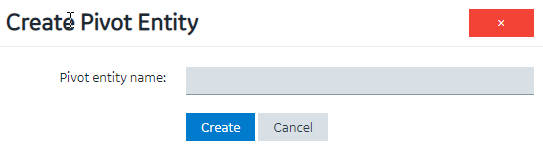Before you begin
Register the device details and metrics that you want to use in the pivot entity using baseline entities.
- Register the device types and metrics using the supported_device_gateway and the metrics_device_type entities, respectively.
- Register the device groups for the device type using the M2M_groups entity. The group must belong to a device type that you want to use in the pivot entity.
- Register the devices in a group that you created for their device type.
Procedure
- In the main navigation menu, select
ENTITIES.
The
ENTITIES workspace appears.

- Select Add new pivot entity.
The
Create Pivot Entity window appears.
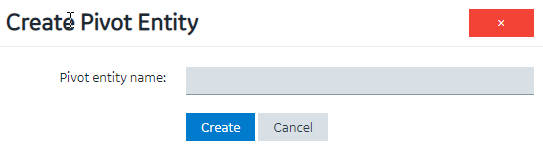
- In the Pivot entity name box, enter a name, and then select Create. The name must contain at least one uppercase or lowercase letter.
The pivot entity is created. By default, a few fields such as timestamp, device_id, instance_name, and other fields are added to the pivot entity. You cannot modify or delete them. You can, however, add more fields for the metrics that you want to record in the pivot entity.
- If you want to collect data from a specific device type:
- In the Get Data By box, select Device type.
A drop-down list box appears next to the Device type box, displaying a list of device types that you have registered using the supported_device_gateway entity.
- Select the device type from which you want to collect data in the pivot entity.
- If you want to collect data from a specific device group:
- In the Get Data By box, select Device group.
A drop-down list box appears next to the Device group box, displaying a list of device groups that you have registered using the M2M_groups entity.
- Select the device group from which you want to send data to the pivot entity.
- Create a field for each metric that you want to record (for example, pressure, temperature, and other metrics). The field name must match the metric name that you have registered using the metrics_device_type entity and the metric name that the device uses to send data. This name is case-sensitive.
- As needed, create additional fields in the pivot entity, and then select Save or Save And Exit.
The changes made to the pivot entity are saved.
Results
In the ENTITIES workspace,  appears in the row containing the pivot entity that you have created.
appears in the row containing the pivot entity that you have created.
What to do next
Select 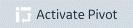 to start collecting data in the pivot entity.
to start collecting data in the pivot entity. appears in the row containing the pivot entity that you have created.
appears in the row containing the pivot entity that you have created. 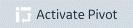 to start collecting data in the pivot entity.
to start collecting data in the pivot entity.