Create a Field in an Entity
Procedure
- In the main navigation menu, select
ENTITIES.The ENTITIES workspace appears.

- Select the entity in which you want to create a field. A list of fields in the entity appears, along with the data in each field.
- Select Edit Entity Structure.A list of fields in the entity appears.
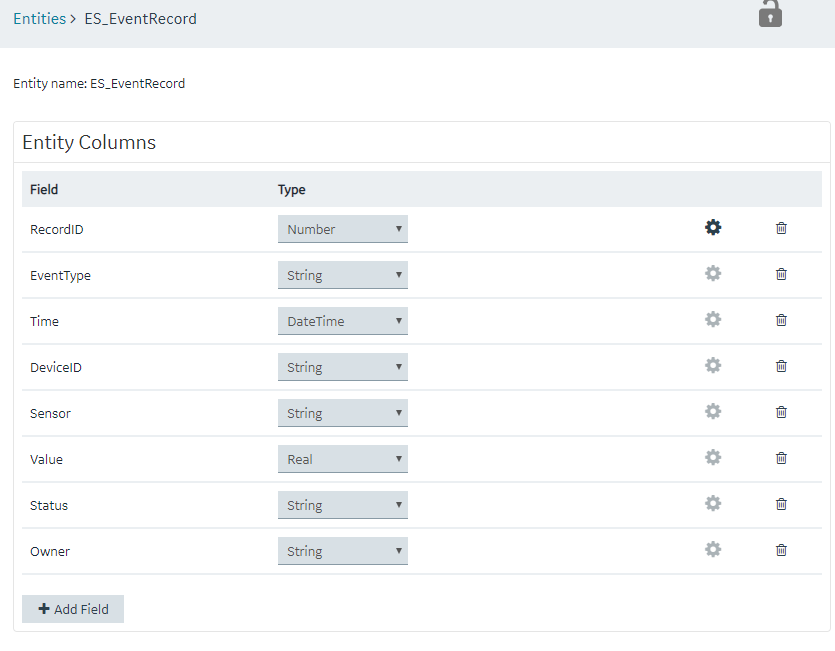
- Select Add Field.A field is created in the entity. By default, the name of the field is Field_1 and the type is String.
- Next to the field name, select
 , and then modify the name of the field. The name must contain at least one uppercase or lowercase letter.
, and then modify the name of the field. The name must contain at least one uppercase or lowercase letter. - In the drop-down list box in the Type column, modify the type of the field if needed.
- Select Save or Save and Exit.The field is created in the entity.