Copy a Page
Procedure
- In the main navigation menu, select
APPS.The APPS workspace appears.
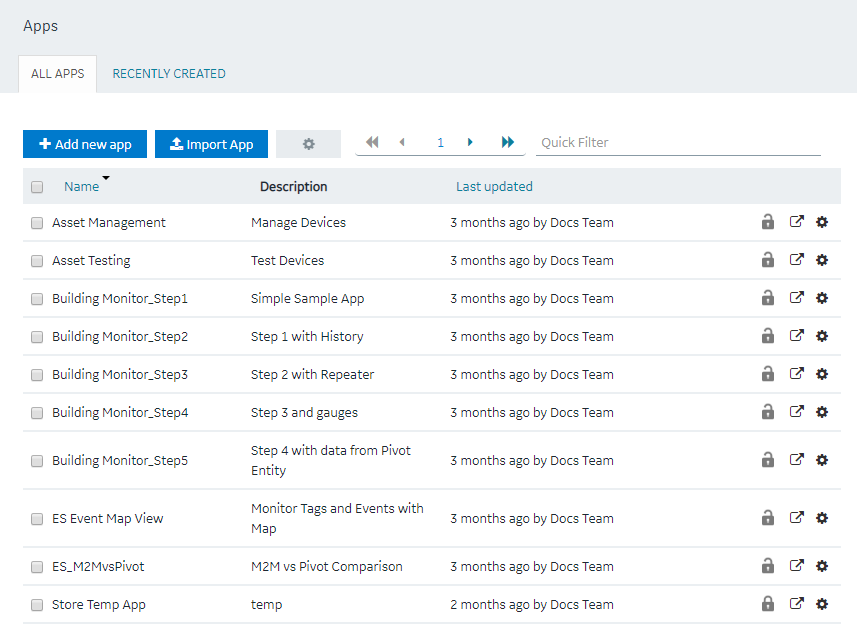
- In the Name column, select the application that contains the page that you want to copy.The PAGES workspace appears.
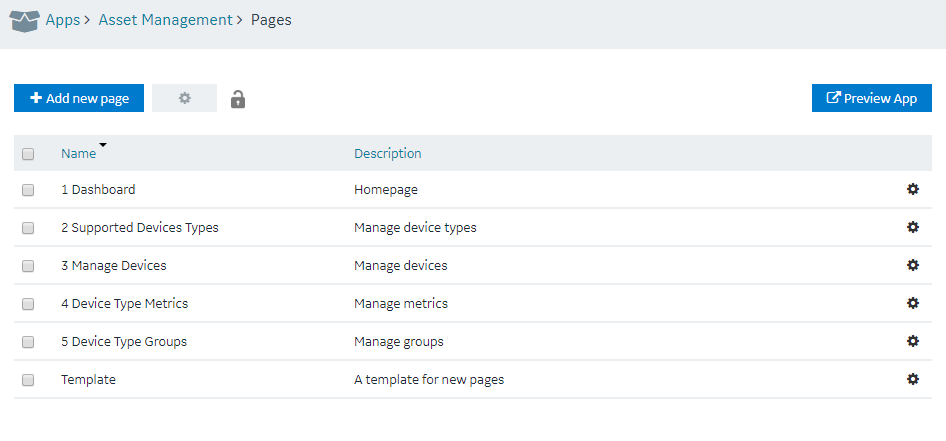
- In the rows containing the pages that you want to copy, select the check boxes.
- In the workspace heading, select
 , and then select Duplicate Pages.A message appears, asking you to confirm that you want to copy the pages.Tip: Alternatively, in each row containing a page that you want to copy, select
, and then select Duplicate Pages.A message appears, asking you to confirm that you want to copy the pages.Tip: Alternatively, in each row containing a page that you want to copy, select , and then select Duplicate page.
, and then select Duplicate page. - Select OK.A window appears, asking you to enter a name for each page that you want to copy. By default, the name contains the name of the original page, appended with a system-generated value.
- Enter a name for each page that you want to copy, and then select OK. The name must contain at least one uppercase or lowercase letter.The pages, along with the UI components, queries, and global variables used in them, are copied. However, the global variables that are linked to UI components are not copied.