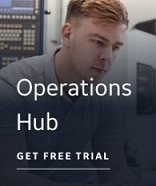You can run iFIX as a service under Windows. When enabled, this option allows you to close any foreground task and log out of Windows without shutting down core iFIX tasks like networking, SAC processing, alarming, and I/O driver control. This provides a much higher level of security to your process, because operators can log in and log out before and after their shift without affecting the process.
To configure iFIX to run as a service, shut down iFIX, log in as an Administrator, and select the Run as a Service check box in the Local Startup Definition dialog box in the SCU. Be aware that if iFIX is running, this check box is unavailable. You can also enable the Set Service Type Start to Automatic option, so that iFIX automatically starts when Windows starts.
After iFIX is configured to run as a service, the applications that you start in the Task Configuration dialog box also start as services.
For more information on running iFIX as a service, see the Running iFIX as a Service and Windows and Security topics in the Getting Started guide. These topics list other important things you should be aware or consider when running iFIX as a service.