Install Collectors Using the Installer
About this task
Procedure
- Download the collectors installer from the following path: https://historian-collectors-and-clients.s3.us-east-2.amazonaws.com/collectors/Historian_Collectors_For_Cloud.zip
-
Extract the contents, and launch the collectors installer.
The welcome page appears.
-
Select Next.
The license agreement appears.
-
Select the Accept check box, and then select
Next.
The installation drive page appears.

-
If needed, change the default installation drive, and then select
Next.
The data directory page appears.
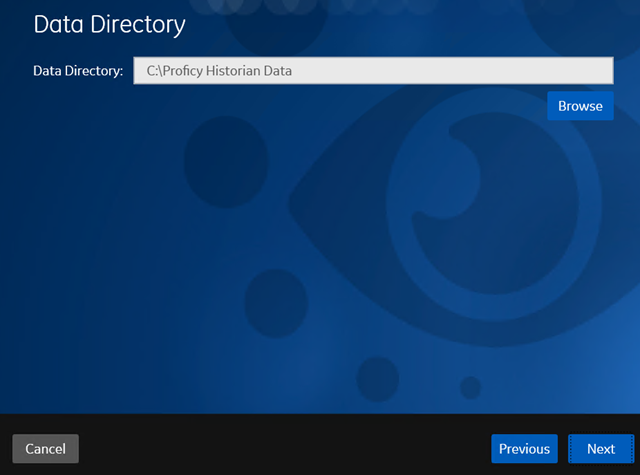
-
If needed, change the folder for storing the collector log files, and then
select Next.
The destination Historian server page appears.
-
Enter values as described in the following table.
Field Description Historian Server Enter the Amazon Network Load Balancer (NLB) DNS.
Tip: To find the NLB DNS:- Access the EKS cluster on which you have deployed Proficy Historian for AWS.
- Access the EC2 instance.
- In the navigation pane, under Load Balancing, select Load Balancers.
- Select the load balancer for which you want to find the DNS.
- In the Description section, copy the DNS name.
User Name Enter the username to connect to Proficy Historian for AWS. Password Enter the password to connect to Proficy Historian for AWS. Tip: This is the value you entered in the Password field under UAA Configuration when you created the stack.Confirm Password Reenter the password. -
Select Next.
A message appears, stating that you are ready to install collectors.
-
Select Install.
The installation begins. Reboot your system if prompted to do so.
Results
- For Windows 64 bit, the 32-bit collector executable files are installed in the following folder: <installation drive>:\Program Files (x86)\GE Digital\<collector name>, and the 64-bit collector executable files are installed here: <installation drive>:\Program Files\GE Digital\<collector name>.
- For Windows 32 bit, the 32-bit collector executable files are installed in the following folder: <installation drive>:\Program Files\GE Digital\<collector name>. 64-bit collectors are not supported for Windows 32 bit.