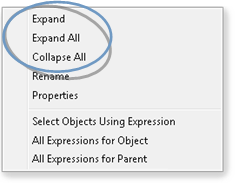2.2. Review the Expression View Tree
About this task
When you open the Expression View window you see a list of all the expressions associated with the object you selected.
- Expand/collapse the tree.
- Icons in the Expression View tree.
Expand/Collapse the Tree
Choose one of the following.
Method 1
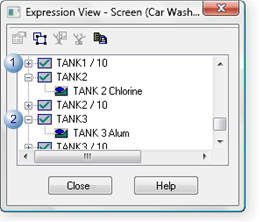
| 1 |
Click |
| 2 |
Click |
Method 2
Procedure
Results
The tree expands or collapses based on your selections.
Icons in the Expression View Tree: Expression View displays the following icons to represent objects on the CimEdit/CimView screen.
|
|
Screen |
|
|
Group |
|
|
Line object |
|
|
Shape object |
|
|
Button |
|
|
Text |