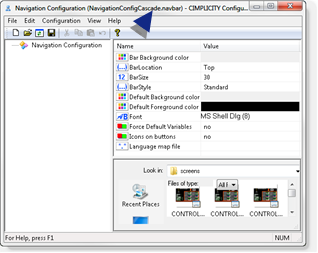1.1. Create a New Navigation Configuration File
About this task
- New Navigation file: Global Configuration dialog box.
- New Navigation file: Workbench.
New Navigation File: Global Configuration dialog box.
Procedure
- Select General in the Global Configuration dialog box
-
Do the following.
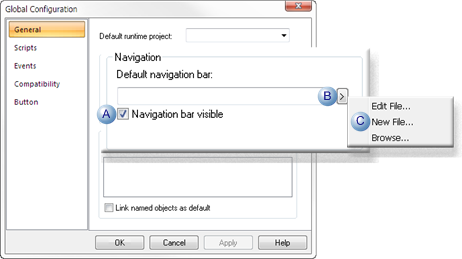
A (Optional) Check Navigation bar visible to cause the Navigation bar to display during runtime. B Click the Popup menu button to the right of the Default navigation bar field. C Select New File on the Popup menu. A Select Navigation Bar File browser opens.
- Find the folder where the new navigation file will be located.
-
Do the following.
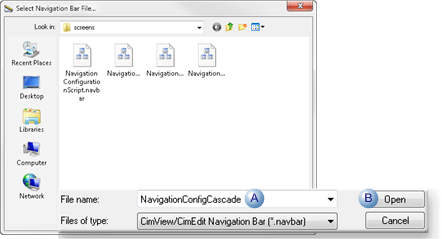
A Enter a name for the file in the File name field. Note: The configuration file extension is .navbar. B Click Open. Result: The Navigation Configuration window opens, displaying a navigation file and its assigned name.
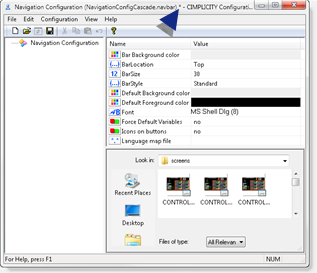
-
Do any of the following to save the file.
- Click File>Save on the Navigation Configuration window Menu bar.
- Click Save on the Navigation Configuration window toolbar.
- Press Ctrl+S on the keyboard.
New Navigation File: Workbench
- Expand Project>Screens in the Workbench left-pane.
-
Do one of the following.
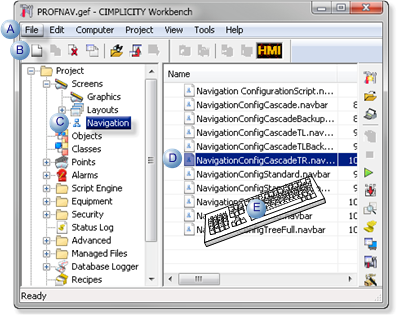
A Click File>New>Object on the Workbench menu bar. B Click the New Object button on the Workbench toolbar. C In the Workbench left pane: Either Or Double click Navigation. - Right-click Navigation.
- Select New on the Popup menu.
D - In the Workbench right pane.
- Right-click any *.navbar file.
- Select New on the Popup menu.
E Press Ctrl+N on the keyboard. Result: A Navigation Configuration window opens; no file has been created yet.
- Right-click Navigation.
- Select New on the Popup menu.
- Right-click any *.navbar file.
- Select New on the Popup menu.
-
Do any of the following to save a file.
- Click File>Save on the Navigation Configuration window Menu bar.
- Click Save on the Navigation Configuration window toolbar.
- Press Ctrl+S on the keyboard.
A Save As browser opens.
-
Do the following.
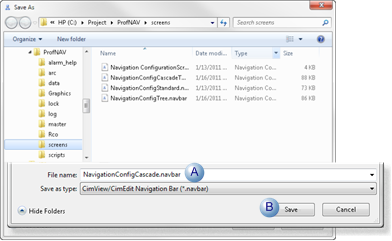
A Enter a name for the file in the File name field. Note: The configuration file extension is .navbar. B Click Save.
Results
The Navigation Configuration window displays the newly saved file.