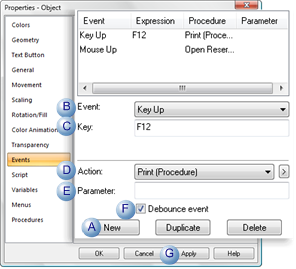Event Configuration
About this task
- Event configuration overview
- Event configuration
- Parameter field guideline
Event Configuration Overview
Configuring an event is straightforward. Because an event is the trigger that initiates a procedure (which includes one or more actions) or a script, configuration involves simply selecting the event and if there is an element involved with the event specifying that element. For example, for a Key Up event, the key needs to be selected.
When an event fires in CimView, its associated procedure (or script) is placed in the procedure queue. When the procedure (or script) that is at the head of the queue runs and finishes, the next procedure (or script) starts. The sequence continues until all of the procedures or scripts have run.
When you configure a procedure or script, you determine the order or the actions.
The number of procedures (or scripts) you can include in the queue is limited only by the amount of memory on the computer.
Event Configuration
You begin to configure an event by creating it on the Event tab of an object's Properties dialog box.
Procedure
Results
The event is applied to the CimEdit events list.
 Parameter field Guideline
Parameter field Guideline
For any event you select, the Events tab will display a Parameter field.

If the procedure invokes a script , you can use the Parameter field to pass a string to the script.
The script must use the CimGetEventContext().UserParameter property to accept the parameter.