Pattern Fill: On Screen Formatting
An object can be quickly filled with a pattern without opening its Properties dialog box.
Select the object to be filled.
The Ribbon bar provides the following tools.
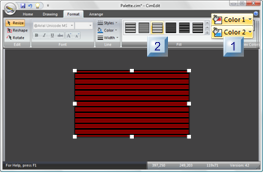
| 1 | Color 1 |
| 2 | Fill type |
| 1 | Color 1, Color 2 |
-
Click Color 1
 in the Format>Fill group on the CimEdit Ribbon bar.
in the Format>Fill group on the CimEdit Ribbon bar.
A CimEdit Color palette opens.
Note: As the cursor moves over colors, the object fill changes color accordingly.
- Click the color that will fill the object's pattern background.
- (Optional) Select the color's transparency percent.
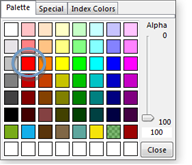
The palette closes; the selected color displays as the pattern background.
-
Click Color 2

A second CimEdit Color palette opens.
- Click the color that will fill the object's pattern.
- (Optional) Select the color's transparency percent.
The palette closes; the selected color displays as the pattern color.
| 2 | Fill Type |
Use either of the following to select a pattern fill.
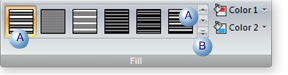
| A | Pattern button |
- (If the pattern you want does not display on the Fill Button bar) scroll up and down to find it.
- Click the pattern button when you find the pattern you are looking for.
Note: As you move the cursor over pattern buttons, the pattern fill in the object changes accordingly.
| B | Dropdown menu |
- Click the Dropdown menu button in the Fill group.
A Dropdown menu opens.
- Do either of the following.
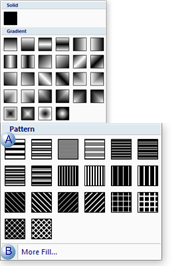
| A | Click the pattern box on the dropdown menu that represents the pattern you want. |
| B | Click More Info. The object's Properties dialog box will open displaying your color and pattern choices. |