Enable Project Management
Procedure
-
Do one of the following.
- Click Project>Properties on the Workbench menu bar.
- Click the Project Properties button
 on the Workbench toolbar.
on the Workbench toolbar.
The Project Properties dialog box opens.
-
Select the Change Management tab.
Change Management options are as follows.
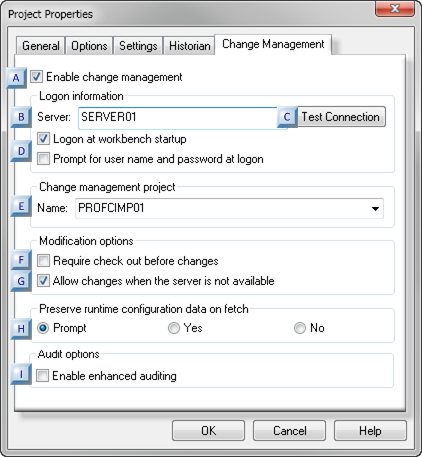
A Enable Change Management. B Server. C Test connection. D Log on at Workbench startup/Prompt for user namd and password at logon. E Name F Require check out before changes. G Allow changes when the server is not available. H Preserve runtime configuration data on fetch (passwords and alarm setups) I Enable enhanced auditing. A Enable Change Management Do one of the following.
Check Enables Change Management for the active CIMPLICITY project. Clear Change Management is not enabled for the active CIMPLICITY project. This does not affect enabling Change Management for the computer project. Note:- When Change Management is enabled for a CIMPLICITY project, the project’s Configuration Securityon the Options tab is automatically checked and made read-only.
- Change Management can be enabled for both a running and a stopped project.
B Server Name of Change Management server that the user will be using to authenticate/log in to Change management.
C Test connection -
Click Test connection to confirm that the selected Change Management server is available and can connect to the project.
A Change Management Logon dialog box opens.
-
Enter an authorized user name and password.
Results:
-
One of the following will occur depending on the project/Change Management Server status.
- The connection is successful
A message opens and reports:
The change management server connection test succeeded.
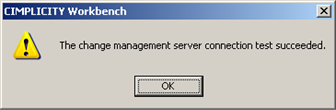
- The connection fails.
A message opens and reports:
Unable to connect to change management server <Change Management server> with user <User Name>. Server unreachable or not found.
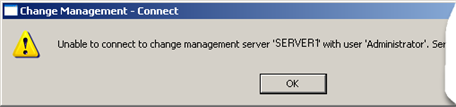
If the connection failed, check with the Change Management system administrator to correct the problem.
Requirement for logging into the Change Management server depend on the following.
D Logon at Workbench startup/Prompt for user name and password Note: If Change Management is enabled for the CIMPLICITY project, configuration security is enabled.Other factors that determine if and when a user needs to log onto PCM include whether or not: the following are checked Yes or No.
- Allow Configuration Auto Logonin the Windows Authentication dialog box.
Note: If Allow Configuration Auto Logon is not checked, logging in options/requirements are the same as if the Windows Authentication login is invalid.
- Prompt Username/password.
- PCM Workbench Start.
If Allow Configuration Auto Logonis checked in the Windows Authentication window options and requirements for Change Management logon are as follows.
1 Windows Logon for CIMPLICITY Windows Logon for PCM Valid Valid THEN IF TYPE WHEN CIMPLICITY Logon Configuration Security Yes Auto Workbench Start PCM Logon Prompt Username/Password Yes / No Manual / Auto PCM Workbench Start Yes / No Workbench Start / PCM Open 2 Windows Logon for CIMPLICITY Windows Logon for PCM Valid Invalid IF TYPE WHEN CIMPLICITY Logon Configuration Security Yes Auto Workbench Start PCM Logon Prompt Username/Password Yes / No Manual / Manual PCM Workbench Start Yes / No Workbench Start / PCM Open 3 Windows Logon for CIMPLICITY Windows Logon for PCM Invalid Valid IF TYPE WHEN CIMPLICITY Logon Configuration Security Yes Manual Workbench Start PCM Logon CIMPLICITY Login is Valid PCM Login Prompt Username/Password Yes / No Manual / Auto PCM Workbench Start Yes / No Workbench Start / PCM Open CIMPLICITY Login is Invalid PCM Login Prompt Username/Password Yes / No Manual / Manual PCM Workbench Start Yes / No Workbench Start / PCM Open 4 Windows Logon for CIMPLICITY Windows Logon for PCM Invalid Invalid IF TYPE WHEN CIMPLICITY Logon Configuration Security Yes Manual Workbench Start PCM Logon CIMPLICITY Login is Valid PCM Login Prompt Username/Password Yes / No Manual / Auto PCM Workbench Start Yes / No Workbench Start / PCM Open CIMPLICITY Login is Invalid PCM Login Prompt Username/Password Yes / No Manual / Manual PCM Workbench Start Yes / No Workbench Start / PCM Open E Change Management Project Name Name of the project in Change Management.
It is strongly recommended that this name be the same as the CIMPLICITY project name.
The default name is the name of the local project.
When the user first logs in, if the project does not exist in Change Management, the project is created.
No files are added to the project except when specifically requested by the user.
F Require checkout before changes Do one of the following.
Check Require that an entity be checked out of Change Management before it can be edited. A message reminds a user that: You are required to check out the project before you can modify it. 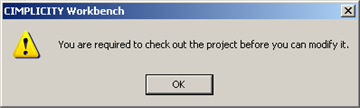 Note:
Note:- If a project is being managed a user must add the entity and check out the entity before making any changes.
- Enabling this feature provides the highest level of integration with Change Management.
- If the project is not checked out, a user cannot do a configuration update when trying to start the project.
- Certain managed files, e.g. CimEdit screens (*.cim) and scripts (*.bcl), may be edited even when Require checkout before changes is checked and the files are not checked out. However, the edited file can only be saved using the File>Save as option either:
- To an unmanaged folder.
- With a different name than the managed entity in the managed folder.
Clear An entity does not have to be checked out of Change Management to be edited and saved. G Allow changes when the server is not available Do one of the following.
Check Allow changes when the Change Management server is not available. Clear Do not allow changes when the Change Management server is not available. Important: If Require Checkout before changes is checked, configuration changes will not be possible if the Change Management Server is not available. Important: If this feature is checked make sure a Project Compare is performed when the Change Management server is available. The report will aid you to check modified entities into the Change Management server so they will not be lost.Example
- Allow changes when the server is not available is checked.
- A CimEdit screen, TANK750, is not checked out.
-
TANK750 is enhanced with new graphic and text objects reporting additional point values.
The following is done so these changes will be preserved.
- TANK750 is checked out. Don't overwrite local files with managed copy is checked.
- TANK750 is checked in.
H Preserve runtime configuration data on fetch (passwords and alarm setups) Prompt
The Preserve runtime configuration data on Fetch options dictate how the runtime data will be handled. A Save Configuration Data dialog box opens with check box entries for each of the configuration data that has changed. The dialog box opens before any of the following processes are completed:
- Fetch.
- Check out.
- Get latest version.
Currently the configuration data includes passwords and alarm setups. Check the configuration data that you want to preserve:
- Passwords that were specified as valid after the checkout continue to be valid. A user who is logged in with a new password can continue configuration with no interruptions.
- New or modified alarm setups are preserved.
Click one more than one of the following:
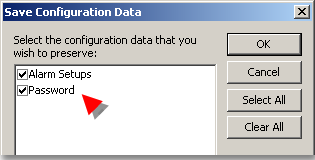
- OK - Preserves or overwrites the configuration data based on your selection.
- Cancel - Cancels the retrieval.
- Select All - Checks all listed data check boxes. All listed data will be preserved.
- Clear All - Clears all the check boxes. All listed data will be overwritten.
Yes
- Passwords that were specified as valid after the checkout continue to be valid. A user who is logged in with a new password can continue configuration with no interruptions.
- New or modified alarm setups are preserved.
- When the base configuration is checked into Change Management, the file will be checked in with the current valid passwords.
No
- The file with the old passwords is fetched from Change Management and overwrites the file with the new passwords.
- The new passwords are no longer valid.
- A user will have to re-enter the old password and, in instances where a new password is required, the new password in order to continue configuration.
- When the base configuration is checked into Change Management, the file will be checked in with the passwords that were specified as valid after the checkout.
If the project has already been added to the Change Management server: a message opens and reports: Change Management project <project name> already exists on the Server <Change Management server>. Do you want to replace the project?
Click one of the following:
- Yes - Change Management maps your CIMPLICITY project to the existing Change Management project. The local project is now managed. The project (version) that was replaced is still on the Change Management server and can be retrieved, if necessary.
- No - The local project is Not added to the Change Management server. Not managed.
If the project is new on the Change Management server, the Change Management server maps a place for the Change Management project. The project is now managed.
Note: The project or entities in the project that should be managed still need to be added to the Change Management server.I Enable Enhanced Auditing When the enhanced auditing check box is checked CIMPLICITY will put entries in the Change Management audit log when a point is added, modified or deleted.
The audit entries include the:- Point.
- Action.
- User who performed the action.
Important: This feature will have a performance impact when bulk operations are performed on large numbers of points so it is best to enable it after the main provisioning stage of the project and more in the maintenance stage. A global parameter, PCM_ENH_AUDIT, is added when you check Enable Enhanced Auditing. Perform a Workbench configuration update after you check/clear the checkbox.