Unified Asset Ingestion Data Loader
About the Unified Asset Ingestion Data Loader
The Unified Asset Ingestion data loader allows a user to import data from an Excel workbook to populate Predix Essentials with equipment and functional location data.
- In Predix Essentials, you should use this data loader to load equipment and functional location data into the database.
- The Unified Asset Ingestion data loader should not be used for:
- File sizes greater than 10 MB in a single load.
- Greater than 10,000 records in a single load.
More Details
Predix Essentials contains two underlying databases with different structures: the Predix database and the Meridium database. When data is loaded into Predix Essentials using the Unified Asset Ingestion Data Loader, the data is populated in both databases. This creates is a single point of ingestion through APM Connect as shown in the following image.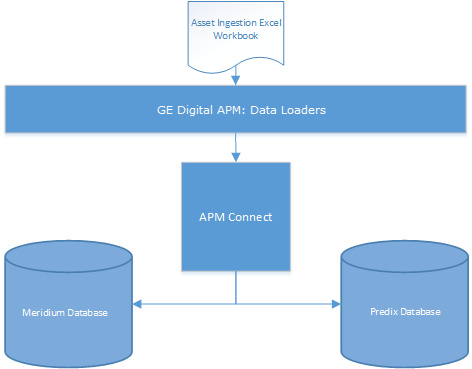
About Unified Asset Ingestion Data Loader Data Model
This topic describes the data models used by the Unified Asset Ingestion Data Loader.
About the Predix Essentials Equipment and Functional Location Data Model
The data for Equipment and Functional Location is loaded from a single Excel workbook containing multiple worksheets. This includes Functional Location and Equipment.
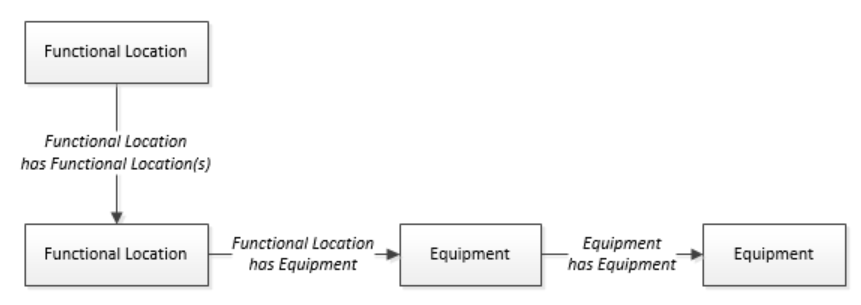
The Functional Location can be linked to a parent Functional Location using the relationship Functional Location Has Functional Location(s).
About the Predix Asset Data Model
Predix uses four ccomClass to create the Asset Hierarchy Enterprise, Site, Segment, and Asset.
- Enterprise
- Site
- Segment
- Asset
The following image is an example Asset Hierarchy in Predix.
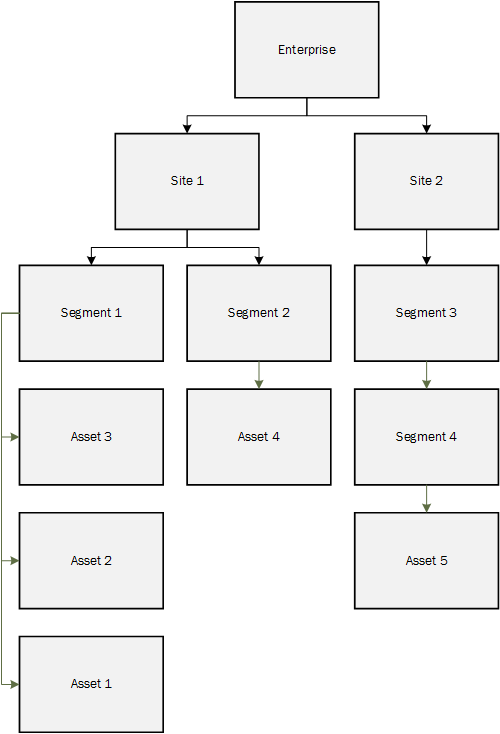
Predix Classifications, Instances, and Connections
Predix uses the following elements to facilitate the creation of the hierarchy:
- Classifications: Defines the hierarchical levels of the asset model.
- Instance: Relates to node or actual Instances (levels in the hierarchy tree) with classification and ccomClass.
- Connections: Defines parent-child relationships among nodes.
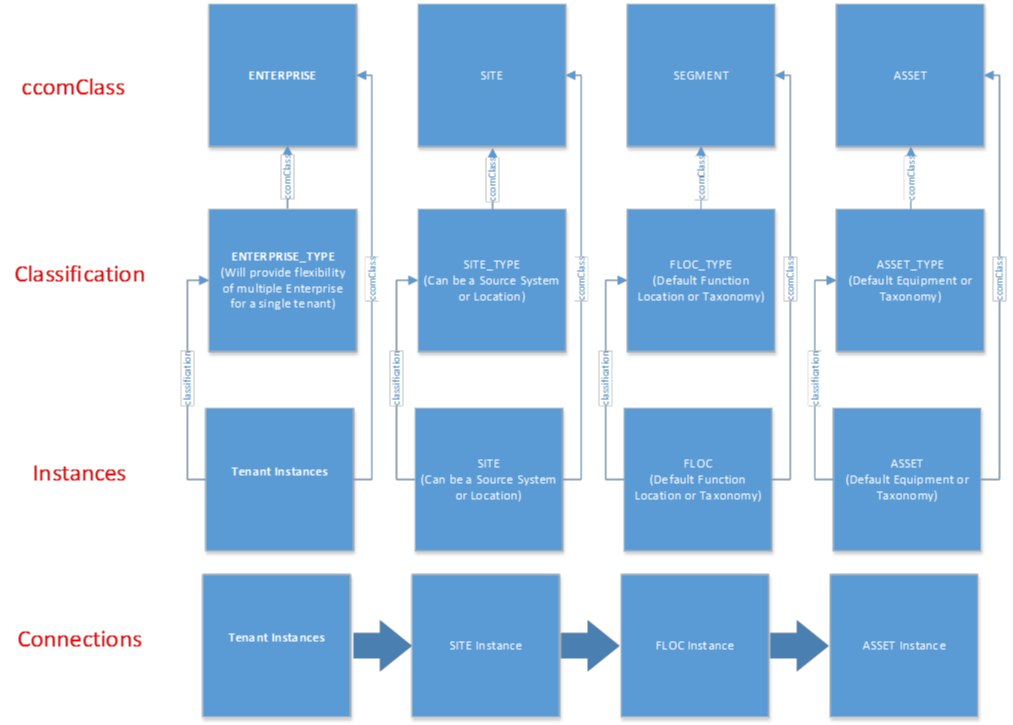
How Predix Records Correspond to Predix Essentials Records
| Predix record | Corresponding Predix Essentials Record | Comments |
|---|---|---|
| Enterprise record | There is no Meridium equivalent. | Enterprise records will not be loaded in to the Meridium database and will not appear in the Meridium Asset Hierarchy. There is no Meridium equivalent. |
| Site record | Site record | While these values match, how Sites are defined, configured, and used are different. In Meridium, the Sites are used as filtering mechanisms; they are foreign keys in various records within the Meridium database. Meridium Sites are part of the user configuration to allow access by a user and are defined, and managed, by an administrator role. The site must exist in the Meridium database before running the data loader that creates the Predix Site object. In Predix, the Sites are defined in a JSON file. For the Unified Asset Ingestion data loader, these must be consistent. |
| Segment record | Functional Location record | Predix Segments are the equivalent to Meridium Functional Locations. The data loader job builds the correct heierarchy in both databases using the FuncLocsToSuperiorFuncLocs records. Because there is no relationship object between Site and Functional Location in the Meridium database, this relationship must be manually defined in the Predix database. The Connections tab in the worksheet relates the highest-level Functional Location record to the correct Site record to define a consistent hierarchy in both databases. |
| Asset record | Equipment record | If the connections are set correctly for the asset hierarchy, the asset records in Predix will be populated with identical information as the equipment family records in the Meridium database. Although the data model differs between the Meridium and Predix databases, the Unique ID value will be identical in both databases and that value is use to insure that the functionality works consistently. |
About the Unified Asset Ingestion Workbook Layout and Use
This section provides a high-level overview and explanation of how the data loader workbook is constructed.
To import data using the Unified Asset Ingestion data loader, Predix Essentials provides an Excel workbook, Unified Asset Ingestion.xml, which supports baseline data loading of equipment and functional locations in Predix Essentials.
Access the workbook by selecting .
The following table lists the worksheets that are included in the Unified Asset Ingestion data loader workbook.
- Worksheets in the workbook not being used may be left blank, but should not be deleted from the workbook.
- Do not delete columns or rename fields in the worksheets.
- Limit the workbook size for any data load to 10,000 entries.
- Limit the workbook size for any data load to 10 MB.
| Worksheet | Description |
|---|---|
| Configuration | The Configuration worksheet is needed to describe the type of data that you will be loading and how that data should be handled during the data load. It also sets the rules of the data loading with regards to the inserts, updates, deletes, key fields, locating existing records, etc. |
| Equipment | This worksheet is used to specify data for import to the Equipment family. It also generates the corresponding asset nodes in the Predix database. |
| FunctionalLocations | This worksheet is used to specify data for import to the Functional Location family. It also generates the corresponding segment nodes in the Predix database. |
| FuncLocsToSuperiorFuncLocs | This worksheet is used to link Functional Locations to Superior Functional Locations. It will also generate connections in the Predix database. |
| EquipmentToSuperiorEquipment | This worksheet is used to link Equipment to Superior Equipment records. It will also generate connections in the Predix database. |
| FuncLocsToEquipment | This worksheet is used to link Functional Location records to Equipment records. It will generate connections in the Predix database. |
| Predix Database Worksheets | |
| Worksheet | Description |
| Enterprise | This worksheet is used to define the Enterprise classifications in the Meridium and Predix databases. |
| Site | This worksheet is used to define the Site classifications in the Meridium and Predix databases. |
| Taxonomy | This worksheet is used to define the classifications of the Assets and Segments in the Predix database. Important: Use the Taxonomy data loader to load the taxonomy into the database. Do not change the values on this worksheet. |
| Connections | This worksheet is used to define the hierarchy or connections for the Predix database for Enterprise, Site, and top-level Segment. Create connections for these hierarchies:
|
Configuration Worksheet
The Configuration worksheet tells the Data Loader what types of data are being loaded and how the data is to be loaded. The following table outlines the options that are valid or the values that are expected in each of the columns on the Configuration worksheet.
| Field Caption | Field ID | Data Type (Length) | Comments |
|---|---|---|---|
| Load Data From Worksheet | LOAD_DATA_WORKSHEET |
Boolean |
Identifies if data from the corresponding worksheet identified in the Data Worksheet ID column will be loaded into the Meridium database or not.
Important: Because the Enterprise, Site, and Connection worksheets are specific to the Predix database, This value must be False for these worksheets to prevent loading the Meridium database with the data from these worksheets.
|
| Data Worksheet ID | DATA_WORKSHEET_ID | Character | This column contains the name of the <data> worksheet where the actual data is located. It needs to have the same name as the <data> worksheet in the data loader workbook. |
| Batch Size | BATCH_SIZE | Character |
Important: This field determines the batch size for records added to the Meridium database. Records added to the Predix database are loaded in a single batch regardless of the value you specify in this column.
Modifying this field is required to determine the number of records processed in each batch. Enter the batch size you want, and the Data Loader will process that many records per batch. Note: The recommended batch size is 100. If the Batch Size column is removed from the source workbook, the data loader will default to a batch size of 100.
In addition to processing the data in batches, the log file reports progress by batch. |
| Primary Family ID | PRIMARY_FAMILY_ID | Character |
Depending on the type of data that you are working with, this will contain the Relationship Family ID or the Entity Family ID. You can also allow the data in source file to determine the Family ID by encapsulating the Field ID that contains the Family ID data in brackets (<>). For example, if, in the <data> worksheet, there is a column with the ID PRIMARY_FAMILY_ID, where each row contains the corresponding Family ID, you should enter the value <PRIMARY_FAMILY_ID> in this column. If the Family ID in the Predix Essentials metadata contains spaces, you must specify this value in <>. |
| Primary Family Key Fields | PRIMARY_FAMILY_KEY_FIELDS | Character |
This column contains the Field IDs associated with the Primary Family that are used to uniquely identify a record. If more than one field is to be used, each Field ID needs to be separated by a | (pipe) character. If you are loading data into a relationship and no keys fields exist or are used, use the <none> constant. If the Primary Action is ACTION_INSERTONLY, no key fields need to be specified, so you can use the <none> constant. |
| Family Type | FAMILY_TYPE | Character | The value is this column should be Entity or Relationship depending on the type of data that is being loaded. |
| Predecessor Family ID | PRED_FAMILY_ID | Character | When the Family Type is Relationship, this column will contain the value of the Entity Family ID that is the predecessor in the relationship. Otherwise, it should contain the <none> constant. You can also use the data in each of the rows to determine the Predecessor Family ID. |
| Predecessor Family Key Fields | PRED_FAMILY_KEY_FIELDS | Character |
This column contains the Field ID or IDs associated with the Predecessor Family that are used to uniquely identify the predecessor record. If more than one field is to be used, each Field ID needs to be separated by a | (pipe) character. If the Predecessor Action is ACTION_INSERTONLY, no key fields need to be specified, so you can use the <none> constant. |
| Successor Family ID | SUCC_FAMILY_ID | Character | When the Family Type is Relationship, this column will contain the value of the Entity Family ID that is the successor in the relationship. Otherwise, it should contain the <none> constant. You can also use the data in each of the rows to determine the Successor Family ID. |
| Successor Family Key Fields | SUCC_FAMILY_KEY_FIELDS | Character |
This column contains the Field ID or IDs associated with the Successor Family that are used to uniquely identify the successor record. If more than one field is to be used, each Field ID needs to be separated by a | (pipe) character. If the Successor Action is ACTION_INSERTONLY, no key fields need to be specified, so you can use the <none> constant. |
| Primary Action | PRIMARY_ACTION | Character |
The value in this column will determine the action that will be applied to the Primary Family records. If the Family Type is Entity, the possible values are:
Deleting a record and purging a record will both delete the current record, the difference being that the purge action will delete the record and all the links or relationships tied to that record. The delete action will simply attempt to delete the record, and if it is related to another record, the delete will fail. If the family type is Relationship, the possible values are:
|
| Predecessor Action | PRED_ACTION | Character |
The value in this column will determine the action that will be applied to the Predecessor Family records. The possible values are:
If the family type is Entity, the value needs to be:
|
| Successor Action | SUCC_ACTION | Character |
The value in this column will determine the action that will be applied to the Successor Family records. The possible values are:
If the family type is Entity, the value needs to be:
|
| Insert with Null Values? | OPTION_INSERT_ON_NULL | Boolean | When setting field values on a new record, if a value coming across is NULL, the field values will be set to NULL if this option is set to True. |
| Update with Null Values? | OPTION_UPDATE_ON_NULL | Boolean | When setting field values on an existing record, if a value coming across is NULL, the field values will be set to NULL if this option is set to True. |
| Replace an Existing Link? | OPTION_REPLACE_EXISTING_LINK | Boolean |
The Replace Existing Relationship option is used to determine how a relationship is to be maintained by its cardinality definition. For example, the relationship Location Contains Asset is defined in the Configuration Manager. It has a cardinality defined as Zero or One to Zero or One, has a Location LP-2300, and contains the Asset P-2300. If, in the data load, you assign the Asset P-5000 to be contained in the Location LP-2300, and you have set the Replace Existing Link property to True, the data loader will link P-5000 to LP-2300 and unlink P-2300 from LP-2300. This assumes that P-5000 is not currently linked to another location. The same is true for a relationship that is defined as Zero or One to Zero or Many, or Zero or Many to Zero or One. |
| Allow Change of Family? | OPTION_ALLOW_CHANGE_OF_FAMILY | Boolean |
Allows the data loader to move an entity from one family to another. For example, this would allow an entity that is currently assigned to the Centrifugal Pump family to be moved to the Reciprocating Pump family. All relationships will be maintained as long as the family to which the entity is being moved allows the same relationships. Note: Because of the extra processing required, by selecting this option, the interface performance will decrease.
|
Ensure that you define the taxonomy information correctly so your asset matches the taxonomy of your Meridium database. That is, the Object Type field is populated with an Equipment Type defined in the Taxonomy Mapping family. Consider this taxonomy mapping loaded from the Asset Answers/SmartSignal standard taxonomy:
| Object Type (Taxonomy Mapping Value) |
| MI_EQUIP000_OBJ_TYP_C |
| Centrifugal Pump |
| Gas Turbine |
The MI_EQUIP000_OBJ_TYP_C value Gas Turbine corresponds to the Centrifugal Pump Object Type (Taxonomy Mapping Value) in the standard taxonomy.
You can also add new taxonomies using the Taxonomy data loader.
Equipment Worksheet
On the Equipment worksheet, you will specify Equipment that are assets in the Predix database.
- Each row in this worksheet represents a unique asset. You should not include the same asset more than once.
- In the Predix database, Field Captions are added as custom attributes associated with the asset.
| Field Caption | Field Column Name | Data Type (Length) | Comment |
|---|---|---|---|
| Maintenance Plant | MI_EQUIP000_MAINT_PLANT_C | Character (50) | This field is required, and is used to group or batch the Equipment records. |
| CMMS System | MI_EQUIP000_SAP_SYSTEM_C | Character (255) |
This is a key field. |
| Equipment ID | MI_EQUIP000_EQUIP_ID_C | Character (225) |
This is a key field. This is the Equipment ID in the Meridium database. |
| Unique ID | MI_EQUIP000_UNIQUE_ID_C | Character (550) | This field uniquely identifies the equipment using the recommended format <CMMS System> - <Equipment ID>. This value is used to correlate the data in both the Meridium and Predix databases. If you use your own format, the ID must be unique for each item defined. |
| Site Reference Name | MI_SITE_NAME | Character (255) |
Important: Site Reference records must preexist in Predix Essentials. The data loader does not create Site Reference records, but simply provides foreign key data in the asset records as determined in the source workbook. If the site reference record does not already exist, you will receive an error.
Enter the SITE_NAME value from the Site Worksheet to designate which site by which the Equipment record, once loaded into Predix Essentials, will be filtered. Note: Only super users are permitted to update Site Reference records.
|
| Equipment Short Description | MI_EQUIP000_EQUIP_SHRT_DESC_C | Character (255) | None |
| Equipment Long Description | MI_EQUIP000_EQUIP_LNG_DESC_T | Text | None |
| Functional Location | MI_EQUIP000_FNC_LOC_C | Character (50) | None |
| Functional Location Description | MI_EQUIP000_FNC_LOC_DESC_C | Character (255) | None |
| Manufacturer | MI_EQUIP000_MFR_C | Character (255) | None |
| Model Number | MI_EQUIP000_MOD_NO_C | Character (255) | None |
| Part Number | MI_EQUIP000_PRT_NO_C | Character (50) | None |
| Equipment Serial Number | MI_EQUIP000_SN_C | Character (255) | None |
| Equipment Vendor | MI_EQUIP000_EQUIP_VNDR_C | Character (50) | None |
| Class | MI_EQUIP000_SAP_CLASS_C | Character (50) | None |
| Class Description | MI_EQUIP000_SAP_CLASS_DESC_C | Character (255) | None |
| Size/Dimension | MI_EQUIP000_SZ_C | Character (50) | None |
| System Status | MI_EQUIP000_SYS_ST_C | Character (255) | None |
| Technical Drawing Number | MI_EQUIP000_TECH_DRW_NO_C | Character (50) | None |
| Planner Group | MI_EQUIP000_PLANG_GRP_C | Character (50) | None |
| Planner Group Description | MI_EQUIP000_PLANG_GRP_DESC_C | Character (255) | None |
| Planning Plant | MI_EQUIP000_PLNNG_PLNT_C | Character (50) | None |
| Planning Plant Description | MI_EQUIP000_PLNNG_PLNT_DESC_C | Character (255) | None |
| Purchase Date | MI_EQUIP000_PRCH_D | Date | None |
| Purchase Order Number | MI_EQUIP000_PO_NO_C | Character (50) | None |
| Object Type | MI_EQUIP000_OBJ_TYP_C | Character (50) | This field can associate the Equipment with the corresponding Taxonomy classification. This field is not currently used; in the current release, only the default classification of Assets is provided. |
| Object Type Description | MI_EQUIP000_OBJ_TYP_DESC_C | Character (255) | None |
| Catalog Profile | MI_EQUIP000_CAT_PROF_C | Character (50) | None |
| Inventory Number | MI_EQUIP000_INV_NO_C | Character (50) | None |
| Main Work Center | MI_EQUIP000_MAIN_WRK_CNR_C | Character (50) | None |
| Main Work Center Description | MI_EQUIP000_MAIN_WRK_CN_DESC_C | Character (255) | None |
| Valid From Date | MI_EQUIP000_VLD_FRM_DAT_D | Date | None |
| Warranty Expiration Date | MI_EQUIP000_WRNTY_EXPR_D | Date | None |
| WBS Element | MI_EQUIP000_WBS_ELMNT_C | Character (50) | None |
| Year Constructed | MI_EQUIP000_YR_CONSTRD_N | Numeric | None |
| Catalog Profile Description | MI_EQUIP000_CAT_PROF_DESC_C | Character (255) | None |
| Construction Type | MI_EQUIP000_CONSTN_TYP_C | Character (50) | None |
| Construction Type Description | MI_EQUIP000_CONSTN_TYP_DESC_C | Character (255) | None |
| Criticality Indicator | MI_EQUIP000_CRITI_IND_C | Character (50) | None |
| Criticality Indicator Description | MI_EQUIP000_CRITI_IND_DESC_C | Character (255) | None |
| CMMS Last Changed Date | MI_EQUIP000_CHANGE_DATE_D | Date | None |
| CMMS Creation Date | MI_EQUIP000_CREATE_DATE_D | Date | None |
| Equipment Technical Number | MI_EQUIP000_EQUIP_TECH_NBR_C | Character (255) | None |
| Category | MI_EQUIP000_SAP_CATEG_C | Character (50) | None |
| Category Description | MI_EQUIP000_SAP_CATEG_DESC_C | Character (255) | None |
| Maintenance Plant Description | MI_EQUIP000_MAINT_PLANT_DESC_C | Character (255) | None |
| Sort Field | MI_EQUIP000_SORT_FIELD_C | Character (50) | None |
| Plant Section | MI_EQUIP000_PLANT_SECTION_C | Character (50) | None |
| Person Responsible for Plant Section | MI_EQUIP000_PLANT_SECT_DESC_C | Character (255) | None |
| Cost Center | MI_EQUIP000_CST_CNR_C | Character (50) | None |
| Cost Center Description | MI_EQUIP000_CST_CNR_D_C | Character (255) | None |
FunctionalLocations Worksheet
On the Functional Location worksheet, you will specify information for functional locations that are Segments in the Predix database.
- Each row in this worksheet represents a unique functional location. You should not include the same functional location more than once.
- The highest level (root) functional location must correspond to the Segment in Predix that is assigned to the appropriate site in the Connections worksheet.
| Field Caption | Field ID | Data Type (Length) | Comments |
|---|---|---|---|
| Functional Location Internal ID | MI_FNCLOC00_INTERNAL_ID_C | Character (30) | This value is the ID assigned by Predix Essentials to the functional location. This is a key field. |
| Maintenance Plant | MI_FNCLOC00_MAINT_PLNT_C | Character (50) | This value identifies the plant responsible for maintenance. This field is not required to contain a value, but entering a value is recommended as it could be useful for searches or data analysis. |
| CMMS System | MI_FNCLOC00_SAP_SYSTEM_C | Character (255) | This value identifies the EAM system from which the data originated and is used by the data loader as part of a unique ID. This field is not required to contain a value, but entering a value is recommended as it could be useful for searches or data analysis. This is a key field. |
| Functional Location | MI_FNCLOC00_FNC_LOC_C | Character (50) | This value is the functional location as defined by the EAM. |
| Unique ID | MI_FNCLOC00_UNIQUE_ID_C | Character (550) | This field uniquely identifies the functional location using the format <CMMS System> - <Functional Location ID>. |
| Site Reference Name | MI_SITE_NAME | Character (255) |
Important: Site Reference records must preexist in Predix Essentials. The data loader does not create Site Reference records, but simply provides foreign key data in the asset records as determined in the source workbook. If the site reference record does not already exist, you will receive an error.
Enter the value of the name field in the Sites record to designate the site by which the Functional Location record, once loaded into Predix Essentials, will be filtered. Note: Only Super Users are permitted to update Site Reference records.
|
| Functional Location Description | MI_FNCLOC00_FNC_LOC_DESC_C | Character (255) | None |
| Functional Location Long Description | MI_FNCLOC00_FNC_LOC_LNG_DESC_C | Text | None |
| Business Area | MI_FNCLOC00_BUS_AREA_C | Character (50) | None |
| Business Area Description | MI_FNCLOC00_BUS_AREA_D_C | Character (255) | None |
| Catalog Profile | MI_FNCLOC00_CAT_PROF_C | Character (50) | None |
| Catalog Profile Description | MI_FNCLOC00_CAT_PROF_D_C | Character (255) | None |
| Category | MI_FNCLOC00_CATEG_C | Character (50) | None |
| Category Description | MI_FNCLOC00_CATEG_D_C | Character (255) | None |
| CO Area | MI_FNCLOC00_CO_AREA_C | Character (50) | None |
| CO Area Description | MI_FNCLOC00_CO_AREA_D_C | Character (255) | None |
| Company Code | MI_FNCLOC00_CO_CD_C | Character (50) | None |
| Company Code Description | MI_FNCLOC00_CO_CD_D_C | Character (255) | None |
| Construction Type | MI_FNCLOC00_CONST_TYP_C | Character (50) | None |
| Construction Type Description | MI_FNCLOC00_CONST_TYP_DESC_C | Character (255) | None |
| Cost Center | MI_FNCLOC00_CST_CNR_C | Character (50) | None |
| Cost Center Description | MI_FNCLOC00_CST_CNR_D_C | Character (255) | None |
| Criticality Indicator | MI_FNCLOC00_CRTCAL_IND_C | Character (50) | None |
| Criticality Indicator Description | MI_FNCLOC00_CRTCAL_IND_D_C | Character (255) | None |
| Installation Allowed | MI_FNCLOC00_INSTLD_ALWBL_C | Character (50) | None |
| Location | MI_FNCLOC00_LOCAT_C | Character (50) | None |
| Location Description | MI_FNCLOC00_LOCAT_DESC_C | Character (255) | None |
| Maintenance Plant Description | MI_FNCLOC00_MAINT_PLNT_D_C | Character (255) | None |
| Object Type | MI_FNCLOC00_OBJ_TYP_C | Character (50) | This field can associate the functional location to the corresponding Taxonomy classification. This field is not currently used; in the current release, only the default classification of Assets is provided. |
| Object Type Description | MI_FNCLOC00_OBJ_TYP_DESC_C | Character (255) | None |
| Planning Plant | MI_FNCLOC00_PLNNG_PLNT_C | Character (50) | None |
| Planning Plant Description | MI_FNCLOC00_PLNNG_PLNT_D_C | Character (255) | None |
| Plant Section | MI_FNCLOC00_PLNT_SECT_C | Character (50) | None |
| Plant Section Description | MI_FNCLOC00_PLNT_SECT_D_C | Character (255) | None |
| Room | MI_FNCLOC00_ROOM_C | Character (50) | None |
| Sort Field | MI_FNCLOC00_SORT_FLD_C | Character (50) | None |
| Structure Indicator | MI_FNCLOC00_STRUC_INDIC_C | Character (50) | None |
| Work Center | MI_FNCLOC00_WRK_CNTR_C | Character (50) | None |
| System Status | MI_FNCLOC00_SYS_STATUS_C | Character (255) | None |
| Work Center Description | MI_FNCLOC00_WRK_CNTR_DESC_C | Character (255) | None |
| CMMS Last Changed Date | MI_FNCLOC00_CHANGE_DATE_D | Date | None |
| CMMS Creation Date | MI_FNCLOC00_CREATE_DATE_D | Date | None |
| Planner Group | MI_FNCLOC00_PLANNER_GROUP_C | Character (50) | None |
| Planner Group Description | MI_FNCLOC00_PLANNER_GRP_DESC_C | Character (255) | None |
| Class | MI_FNCLOC00_SAP_CLASS_C | Character (50) | None |
| Class Description | MI_FNCLOC00_SAP_CLASS_DESC_C | Character (255) | None |
| Superior Functional Location | MI_FNCLOC00_SUPR_FNC_LOC_C | Character (50) | None |
FuncLocsToSuperiorFuncLocs Worksheet
On the Functional Location to Superior Locations worksheet, you specify the hierarchy between a Functional Location and its Superior Functional Location. This generates the relationships between the entities in the Meridium database and Connections in the Predix database.
The key values to assure the uniqueness of the functional locations include the CMMS System, Functional Location, Maintenance Plant, Predecessor and Successor Family, and Predecessor and Successor Functional Location Unique ID.
| Field Caption | Field ID | Data Type (Length) | Comments |
|---|---|---|---|
| Functional Location Internal ID | <PRED_FAMILY_ID>|MI_FNCLOC00_INTERNAL_ID_C | Character (30) | In some workflows, this is used as the primary key for the functional location. If there is only one functional location, the value of this field can match the value of Functional Location. |
| CMMS System | <PRED_FAMILY_ID>|MI_FNCLOC00_SAP_SYSTEM_C | Character (255) | This value identifies the parent family and EAM system as defined in Predix Essentials. This is a key field. |
| Functional Location | <PRED_FAMILY_ID>|MI_FNCLOC00_FNC_LOC_C | Character (50) | This value identifies the Predix Essentials parent family and functional location as defined in Predix Essentials. |
| Predecessor Functional Location Unique ID | <PRED_FAMILY_ID>|MI_FNCLOC00_UNIQUE_ID_C | Character (550) | This field uniquely identifies the functional location using the format <CMMS System> - <Functional Location ID>. |
| Maintenance Plant | <PRED_FAMILY_ID>|MI_FNCLOC00_MAINT_PLNT_C | Character (50) | This value identifies the parent family and responsible maintenance plant as defined in Predix Essentials. |
| Predecessor Family ID | PRED_FAMILY_ID | Character (255) | This value identifies the parent family ID as assigned by Predix Essentials. |
| Functional Location Internal ID | <SUCC_FAMILY_ID>|MI_FNCLOC00_INTERNAL_ID_C | Character (30) | This value identifies the child family and functional location as defined in Predix Essentials. |
| CMMS System | <SUCC_FAMILY_ID>|MI_FNCLOC00_SAP_SYSTEM_C | Character (255) | This value identifies the child family and EAM system as defined in Predix Essentials. |
| Functional Location | <SUCC_FAMILY_ID>|MI_FNCLOC00_FNC_LOC_C | Character (50) | This value identifies the child family and functional location as defined in Predix Essentials. |
| Successor Functional Location Unique ID | <SUCC_FAMILY_ID>|MI_FNCLOC00_UNIQUE_ID_C | Character (550) | This field uniquely identifies the functional location using the format <CMMS System> - <Functional Location ID>. |
| Maintenance Plant | <SUCC_FAMILY_ID>|MI_FNCLOC00_MAINT_PLNT_C | Character (50) | This value identifies the plant responsible for maintenance. This field is not required to contain a value, but entering a value is recommended as it could be useful for searches or data analysis. |
| Successor Family ID | SUCC_FAMILY_ID | Character (255) | This value identifies the child family ID as defined in the EAM system. This is a key field. |
EquipmentToSuperiorEquipment Worksheet
On the EquipmentToSuperiorEquipment worksheet, you specify the hierarchy between an Equipment and its Superior Equipment. This generates the relationships between the entities in the database.
| Field Caption | Field ID | Data Type (Length) | Comments |
|---|---|---|---|
| Maintenance Plant | <PRED_FAMILY_ID>|MI_EQUIP000_MAINT_PLANT_C | Character (50) | This value identifies the plant responsible for maintenance. This field is not required to contain a value, but entering a value is recommended as it could be useful for searches or data analysis. |
| CMMS System | <PRED_FAMILY_ID>|MI_EQUIP000_SAP_SYSTEM_C | Character (255) | This value identifies the parent family and EAM system as defined in Predix Essentials. |
| Equipment ID | <PRED_FAMILY_ID>|MI_EQUIP000_EQUIP_ID_C | Character (255) | This value identifies the parent family and equipment ID as defined in Predix Essentials. |
| Predecessor Equipment Unique ID | <PRED_FAMILY_ID>|MI_EQUIP000_UNIQUE_ID_C | Character (550) | This field uniquely identifies the equipment using the format <CMMS System> - <Equipment ID>. |
| Predecessor Family ID | PRED_FAMILY_ID | Character (255) | This value identifies the parent family as defined in Predix Essentials. |
| CMMS System | <SUCC_FAMILY_ID>|MI_EQUIP000_SAP_SYSTEM_C | Character (255) | This value identifies the child family and EAM system as defined in Predix Essentials. |
| Equipment ID | <SUCC_FAMILY_ID>|MI_EQUIP000_EQUIP_ID_C | Character (255) | This value identifies the child family and equipment ID as defined in Predix Essentials. |
| Successor Equipment Unique ID | <SUCC_FAMILY_ID>|MI_EQUIP000_UNIQUE_ID_C | Character (550) | This field uniquely identifies the equipment using the format <CMMS System> - <Equipment ID>. |
| Successor Family ID | SUCC_FAMILY_ID | Character (255) | This value identifies the child family as defined in Predix Essentials. This is a key field. |
- YYYY is the 4-digit year.
- MO is the 2-digit month.
- DD is the 2-digit day.
- HH is the 2-digit hour in 24-hour time.
- MN is the 2-digit minute.
- SS is the 2-digit second.
- ttt is the 3 digit thousandths of a second.
- OOOO is the 4-digit offset from UTC.
The Configuration worksheet is needed to describe the type of data that you will be loading and how that data should be handled during the data load.
| Field Caption | Field ID | Data Type (Length) | Comments |
|---|---|---|---|
| Load Data From Worksheet | LOAD_DATA_WORKSHEET |
Boolean |
Identifies if data from the corresponding worksheet identified in the Data Worksheet ID column will be loaded or not.
Important: Always set the Enterprise, Site, Taxonomy, and Connections worksheets to false.
|
|
Data Worksheet ID |
DATA_WORKSHEET_ID |
Character |
This column contains the name of the <data> worksheet where the actual data is located. It needs to have the same name as the <data> worksheet in the data loader workbook. |
| Batch Size | BATCH_SIZE | Character |
Modifying this field is required to determine the number of records processed in each batch. Enter the batch size you want, and the Data Loader will process that many records per batch. For example, if you want to use a batch size of 100, enter 100, and the data loader will process 100 records per batch. Note: The recommended batch size is 100. If the Batch Size column is removed from the source workbook, the data loader will default to a batch size of 100.
In addition to processing the data in batches, the log file reports progress by batch. |
FuncLocsToEquipment Worksheet
On the FuncLocsToEquipment worksheet, you specify the hierarchy between a Functional Location and its associated Equipment. This generates the relationships between the entities in the Meridium database and Connections in the Predix database.
| Field Caption | Field ID | Data Type (Length) | Comments |
|---|---|---|---|
| Functional Location Maintenance Plant | MI_FNCLOC00|MI_FNCLOC00_MAINT_PLNT_C | Character (50) | This value identifies the plant responsible for maintenance. This field is not required to contain a value, but entering a value is recommended as it could be useful for searches or data analysis. |
| Functional Location Internal ID | MI_FNCLOC00|MI_FNCLOC00_INTERNAL_ID_C | Character (30) | This value identifies the functional location ID as defined in the EAM system. This is a key field. |
| Functional Location CMMS System | MI_FNCLOC00|MI_FNCLOC00_SAP_SYSTEM_C | Character (255) | This value identifies the functional location and EAM system as defined in Predix Essentials. |
| Functional Location | MI_FNCLOC00|MI_FNCLOC00_FNC_LOC_C | Character (50) | This value identifies functional location as defined in EAM system. |
| Functional Location Unique ID | MI_FNCLOC00|MI_FNCLOC00_UNIQUE_ID_C | Character (550) | This field uniquely identifies the functional location using the format <CMMS System> - <Functional Location ID>. |
| Equipment Maintenance Plant | MI_EQUIP000|MI_EQUIP000_MAINT_PLANT_C | Character (50) | This value identifies the responsible maintenance plant and equipment as defined in Predix Essentials. |
| Equipment CMMS System | MI_EQUIP000|MI_EQUIP000_SAP_SYSTEM_C | Character (255) | This value identifies the equipment and EAM system as defined in Predix Essentials. |
| Equipment ID | MI_EQUIP000|MI_EQUIP000_EQUIP_ID_C | Character (225) | This value identifies the equipment as defined in the EAM system. This is a key field. |
| Equipment Unique ID | MI_EQUIP000|MI_EQUIP000_UNIQUE_ID_C | Character (550) | This field uniquely identifies the equipment using the format <CMMS System> - <Equipment ID>. |
Enterprise Worksheet
This worksheet is used specifically to create the Enterprise type Classification and associated Instances in the Predix database. This is a prerequisite to generating the asset hierarchy.
| Field Caption | Field ID | Data Type (Length) | Comments |
|---|---|---|---|
| Type | ENTERPRISE_TYPE | Character (50) | Value can be either:
|
| ID | ENTERPRISE_ID | Character (30) | ID of the classification or instance node. |
| Name | ENTERPRISE_NAME | Character (255) | Name of the classification or instance node. |
| Description | ENTERPRISE_DESC | Character (255) | Description of either the classification or instance node. |
| Classification | ENTERPRISE_CLASSIFICATION | Character (30) | If the Type value is Classification, this field should be left blank. |
| ccomClass | ENTERPRISE_CCOMCLASS | Character (255) | The value should be set to:
|
| customer_address | ENTERPRISE_ADDRESS | Character (255) | None |
| contact_inforamation | ENTERPRISE_CONTACT | N/A | None |
| city | ENTERPRISE_CITY | N/A | None |
| county | ENTERPRISE_COUNTY | N/A | None |
| state | ENTERPRISE_STATE | N/A | None |
| country | ENTERPRISE_COUNTRY | N/A | None |
Site Worksheet
The Site worksheet is used specifically to create the Site type Classification and associated Instances in the Predix database. This is a prerequisite to generating the asset hierarchy.
| Field Caption | Field ID | Data Type (Length) | Comments |
|---|---|---|---|
| Type | SITE_TYPE | Character (50) | Value can be either:
|
| ID | SITE_ID | Character (30) | ID of site. |
| Name | SITE_NAME | Character (255) | Site name. Important: If the Type value is Instance, the site name must match the value of the MI_SITE_NAME in the equipment and functional location records. |
| Description | SITE_DESCRIPTION | Character (255) | Description of the site. |
| Classification | SITE_CLASSIFICATION | Character (30) | If the Type value is Classification, this field should be left blank. |
| ccomClass | SITE_CCOMCLASS | Character (255) | The value should be set to:
|
| customer_address | SITE_ADDRESS | Character (255) | None |
| contact_inforamation | SITE_CONTACT | N/A | None |
| city | SITE_CITY | N/A | None |
| county | SITE_COUNTY | N/A | None |
| state | SITE_STATE | N/A | None |
| country | SITE_COUNTRY | N/A | None |
Taxonomy Worksheet
The Taxonomy worksheet is used specifically to create the Segment and Asset type Classifications in the Predix database. Actual instances for those classifications will be created by the previous sheets. One possible option to generate the classifications is based on the Taxonomy. The Taxonomy of the Assets and Segments will determine the Hierarchy. The association of this classification to the actual instances can be done through the OBJECT_TYPE field in the Equipment and FunctionalLocations sheets. In the current baseline feature, all the Equipment and Functional Location records are categorized as UNIFIED_ASSET and UNIFIED_SEGMENT, respectively, basing the hierarchy on the OBJECT_TYPE field requires configuration changes.
| Field Caption | Field ID | Data Type (Length) | Comments |
|---|---|---|---|
| Type | TAXONOMY_TYPE | N/A | This value is always set to Classification. Do not change this value. |
| OBJECT_TYPE | TAXONOMY_ID | Character (50) | This value can be either:
|
| Name | TAXONOMY_NAME | Character (30) | This value can be either:
|
| Description | TAXONOMY_DESCRIPTION | Character (255) | Do not change this value. |
| Classification | TAXONOMY_CLASSIFICATION | N/A | This field is blank. Do not change this value. |
| ccomClass | TAXONOMY_CCOMCLASS | N/A | This value can be either:
|
| Parent | PARENT | Character (255) | None |
| Family Type | FAMILY_TYPE | Character (30) | None |
| Equipment Type | EQUIPMENT_TYPE | Character (255) | None |
| faultMode | FAULTMODE | Character (255) | None |
| maintenanceCriticality | MAINTENANCECRITICALITY | N/A | None |
Connections Worksheet
The Connections worksheet can be used to generate connections between two instances in the Predix database. Specifically, it is used to define connection between Enterprises and Sites in Predix Essentials. Apart from that, this worksheet also defines the connections between the Assets and Segments that are connected directly to the Site record. This configuration is how the Enterprise > Site > Segment > Asset hierarchy is generated by Predix.
| Field Caption | Field ID | Data Type (Length) | Comments |
|---|---|---|---|
| Type | CONNECTION_TYPE | Character (50) | Set this value to Connection. |
| From ID | FROM_ID | Character (30) | Set this to the ID value of one of the following:
|
| From ccomClass | FROM_CLASS | Character (255) | The ccomClass of the object identified in From ID. |
| To ID | TO_ID | Character (255) | Set this to the ID value of one of the following:
|
| To ccomClass | TO_CLASS | Character (30) | The ccomClass of the object identified in To ID. |
Create an Asset Hierarchy Using Data Loaders
About This Task
Procedure
- Create an enterprise or a site using the Unified Asset Ingestion data loader.
- Sign out of Predix Essentials, and then sign in to synchronize the imported enterprise or site across the databases.
- Create top-level functional locations of the Asset Hierarchy using the Equipment and Functional Location data loader.
- Create the associated site data such as equipment, functional locations, and connections using the Unified Asset Ingestion data loader.
Create an Enterprise and a Site Using Unified Asset Ingestion Data Loader
Procedure
Create Top-Level Functional Locations of an Asset Hierarchy
About This Task
- If you want to create an Enterprise, you must import the first three levels of functional locations to the Meridium database using the Equipment and Functional Location data loader.
- If you want to create a child Site for an Enterprise that is available in Predix Essentials, you must import the second and third levels of functional locations to the Meridium database using the Equipment and Functional Location data loader.
Procedure
Create Equipment and Functional Locations for an Asset Hierarchy
About This Task
Procedure
Create a Child-Level Equipment for a Functional Location
Procedure
Create a Child-Level Functional Location for a Functional Location
Procedure
Create a Child-Level Equipment for an Equipment
Procedure
The Unified Asset Ingestion Data Loader General Loading Strategy
This section describes any prerequisites to loading the data and the order in which the data will be loaded.
Before You Begin
- Before reading this section, refer to the Data Model section.
- Use this data loader only for Predix APM applications.
Equipment Taxonomy data and Site Reference data must be present prior to loading Equipment and Functional Location data into the database.
About This Task
You must use the Unified Asset Ingestion data loader is used to load enterprise, site, and asset data into the databases.
- Considerations
-
- The top-level parent node is not automatically designated by the data loader; you must explicitly define this node in the Excel source workbook.
- The Functional Location hierarchy is constructed in the loader by assigning the ID of the parent Functional Location (superseding Functional Location) to the child Functional Location record as the value of the Predecessor Functional Location Unique ID field in the record.
- An asset record can have only one parent. For example, an Equipment record cannot have a parent Equipment record and a parent Functional Location record; it must have one or the other. Therefore, to avoid unexpected results, you should ensure that each record is related to only one parent when you configure the Unified Asset Ingestion data loader workbook.
- CMMS-ID is a required field that is intended to identify the original source of the data and part of the key value.
- After loading Equipment records into Predix Essentials with a specific site reference, you cannot update the Equipment records to have global site references by reimporting the workbook with the site reference column updated to global on the Equipment worksheet.
In Predix Essentials, records inherit their site references from their predecessor records. Additionally, when the Unified Asset Ingestion data loader is run, it loads Equipment records first, and then loads Functional Location records.
- How Instances Are Assigned to Classifications
- For the Enterprise and Site, both the Classifications and Instances are created through the corresponding sheets in the template. All segment and asset records (UNIFIED_ASSET and UNIFIED_SEGMENT) will be assigned a single, generic classification that is defined in the auto_join queries.
You must use multiple steps to define an asset hierarchy in the database, for example, Site > Area > Unit > Asset.
 .
.