Create an Entity (Classic)
This topic describes how to create an entity in the Operations Hub classic version.
Before you begin
About this task
Procedure
- In the main navigation menu, select
ENTITIES.The ENTITIES workspace appears.

- Select Add new entity.The Create Entity window appears.
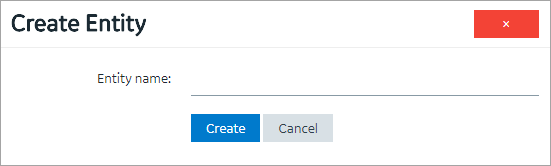
- In the Entity name box, enter a name, and then select Create.
- Select Edit Entity Structure.A list of fields in the entity appears.
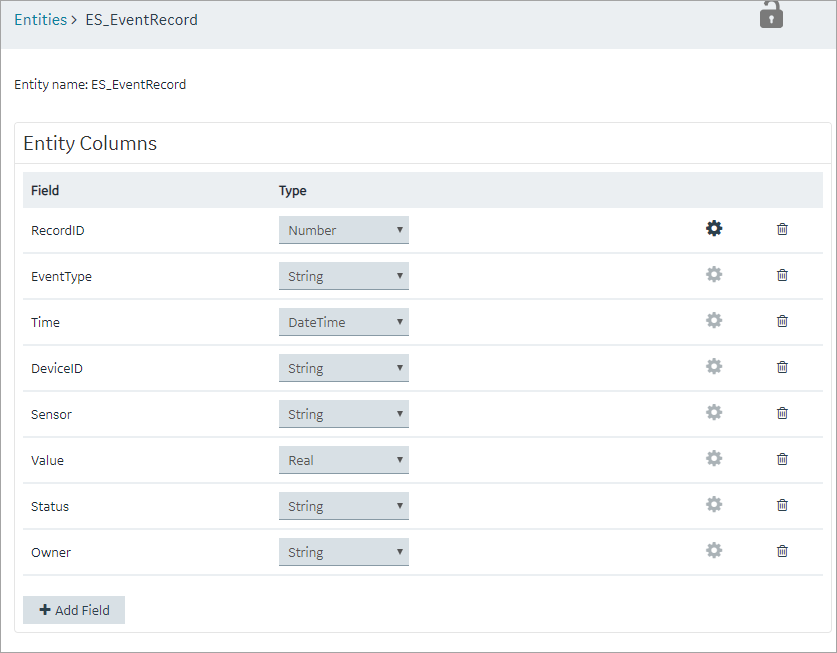
- Select Add Field.A field is created in the entity. By default, the name of the field is Field_1 and the type is String.
- Next to the field name, select
 , and then modify the name of the field. The name must contain at least one uppercase or lowercase letter.
, and then modify the name of the field. The name must contain at least one uppercase or lowercase letter. - In the drop-down list box in the Type column, modify the type of the field if needed.
- Select Save or Save and Exit.The entity is created.