Create an Email Template (Classic)
This topic describes how to create an email template.
Before you begin
About this task
Procedure
- In the main navigation menu, select
EMAILS.The EMAILS workspace appears.
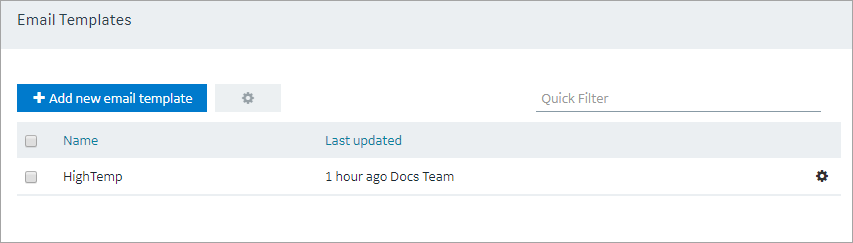
- Select Add new email template.The Create Email Template window appears.
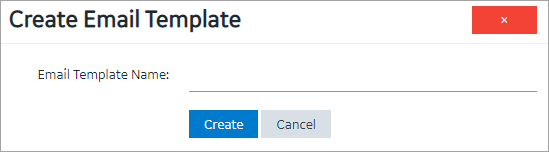
- Enter a value in the Email Template Name box, and then select Create. The name must contain at least one uppercase or lowercase letter.The Subject, Body, and URL sections of the email template appear.
- In the Subject, Body, and URL sections, select the options for which you want to add details.
Field Name Description Add Text When you select Add Text, a text box appears in the corresponding section. You can enter the text that you want to include in the email template. Add Parameter Parameters allow you to add dynamic content to the email based on values from the event. When you select Add Parameter, a drop-down list box appears in the corresponding section. You can select the parameter that you want to include in the email template. Add Paragraph When you select Add Paragraph, a resizeable text box appears in the corresponding section. You can enter the text that you want to include in the email template. You can add a paragraph only in the Body section. Add Newline When you select Add Newline, a line appears after the current element. - As needed, in the URL section, enter a URL that you want to include in the email template.
- Select Save or Save And Exit.The email template is created.