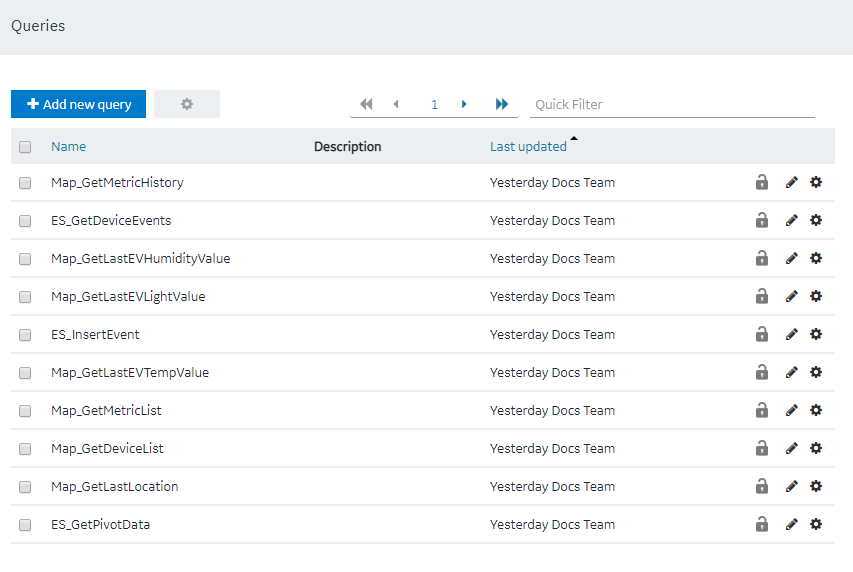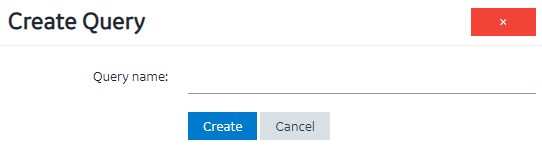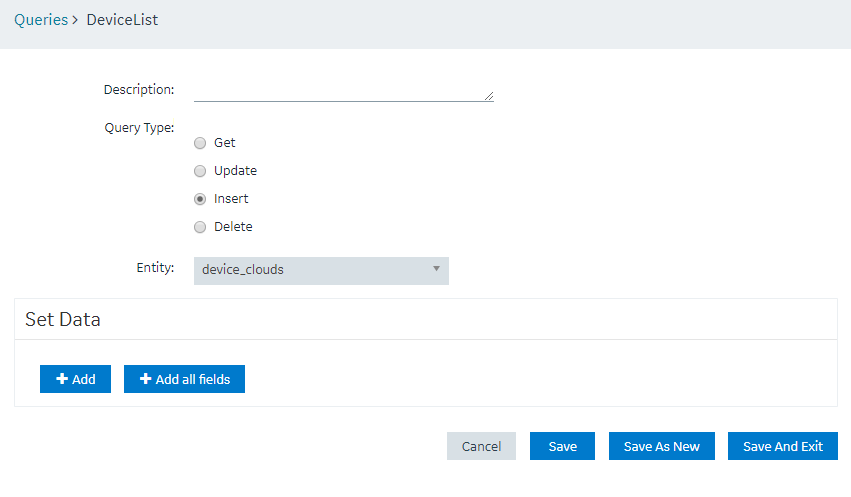| Entity field | Select the entity field whose values you want to insert using the query. |
|---|
| Value | Select one of the following values:- Input field: Select this value if you want to insert values specified by application users, and then enter a name in the Input Data Name box. Add an input control for the field in the application and map it to the input field in the query.
- Fixed value: Select this value if you want to insert a fixed value, and then enter the value in the Name box.
|
|---|
| Input Data Name | This field appears only if you select Input field in the Value box. Enter the name of the field that you will add in the application. Application users can then provide the value by accessing the application. |
|---|
| Name | This field appears only if you select Fixed value in the Value box. Enter the value that you want to insert using the query. |
|---|