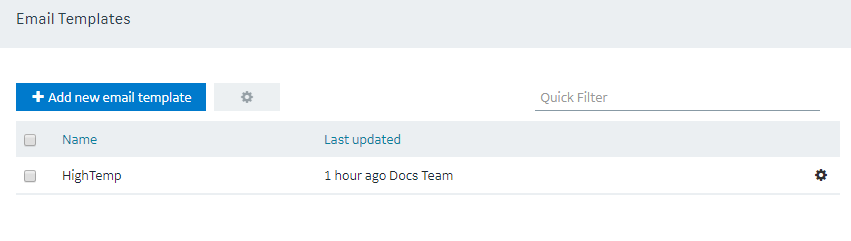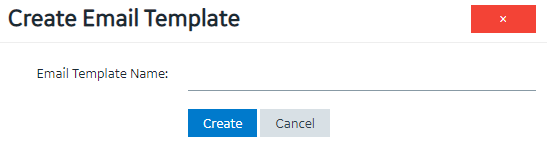| Add Text | When you select Add Text, a text box appears in the corresponding section. You can enter the text that you want to include in the email template. |
|---|
| Add Parameter | Parameters allow you to add dynamic content to the email based on values from the event. When you select Add Parameter, a drop-down list box appears in the corresponding section. You can select the parameter that you want to include in the email template. |
|---|
| Add Paragraph | When you select Add Paragraph, a resizeable text box appears in the corresponding section. You can enter the text that you want to include in the email template. You can add a paragraph only in the Body section. |
|---|
| Add Newline | When you select Add Newline, a line appears after the current element. |
|---|