Overview
Overview of the Asset Strategy Optimization (ASO) Module
This topic provides a listing of all overviews and high-level explanatory information to help you understand the Asset Strategy Optimization module.
The GE Digital APM Asset Strategy Optimization (ASO) module extends the analytical capabilities of the Asset Strategy Management (ASM) module by providing the additional ability to:
- Define planned and unplanned resources for each Risk.
- Define Resources, such as spare parts and human resources, that are needed to perform actions.
- Define Time to Failure (TTF) and Time to Repair (TTR) information based on Monte Carlo simulation results.
- Integrate with the Reliability Analytics module
- Use a diagramming tool that allows you to represent the physical structure of pieces of equipment and locations.
- Define Global Events.
While ASO is its own separate module, it is intended to extend the capabilities available in ASM by providing a more detailed analysis of a particular strategy. You will, therefore, access ASO directly from an existing Asset Strategy, System Strategy, or Unit Strategy. In ASO, you can use the additional features in the preceding list to determine the most optimal strategy for a piece of equipment or location, which can then be viewed and managed further in ASM.
In other words, ASO and ASM work together to provide a more comprehensive view of your equipment and locations to help you determine the best way to manage them to reduce cost and risk. Many of the features in ASO work similarly to or exactly the way they work in Reliability Analysis.
Access the ASO Page
About This Task
The Asset Strategy Optimization module relies on an Asset, System, or Unit strategy created in Asset Strategy Management. You can access ASO either via an existing strategy that is linked to an optimization scenario, or via the strategy's Optimize Strategy feature, as described here.
Procedure
ASO Workflow
The following steps represent a complete workflow for using ASO:
- Open the Asset Strategy, System Strategy, or Unit Strategy from which you want to create an ASO Analysis.
-
Create an ASO Analysis from the strategy. When you do so, two scenarios will be created automatically:
- An Active Scenario that represents the Active Strategy.
- A Proposed Scenario that represents the Proposed Strategy.
- Review the Diagram that was created automatically from the information in ASM, and modify as needed.
- In the scenario that represents the Active Strategy:
- Provide values that will be used to yield accurate simulation results.
- Optimize Action intervals, define Resources, and define Global Events.
- In the scenario that represents the Proposed Strategy:
- Provide values that will be used to yield accurate simulation results.Note: If the values provided are not accurate, the simulation will stop running, and the incorrect values will be highlighted in red until they are corrected.
- Optimize Action intervals, define Resources, and define Global Events.
- Add, modify, or remove Actions and Risks.
- Provide values that will be used to yield accurate simulation results.
- If the simulation results indicate that neither the Active Scenario nor the Proposed Scenario represents an acceptable strategy, suggest a new strategy. To do so, you can:
-
Modify the Proposed Scenario until it represents the suggested strategy.
-OR-
-
Create a new Scenario to represent the suggested strategy. You can create the new Scenario in either of the following ways:
-
- Run a simulation, and evaluate the simulation results.
- In the Scenario that represents the suggested strategy:
- Provide values that will be used to yield accurate simulation results.
- Optimize Action intervals, define Resources, and define Global Events.
- Add, modify, or remove Actions and Risks.
- Run a simulation.
- Evaluate the simulation results.
- If you are not satisfied with the simulation results from the scenario, continue suggesting new strategies (by modifying the Proposed Scenario or creating new scenarios), running simulations, and evaluating the simulation results until you are satisfied with them.
- When you have determined which scenario represents the most acceptable strategy, if it is not already the Proposed Scenario, set it as the Proposed Scenario.
- Navigate to ASM to continue managing the strategy as needed.
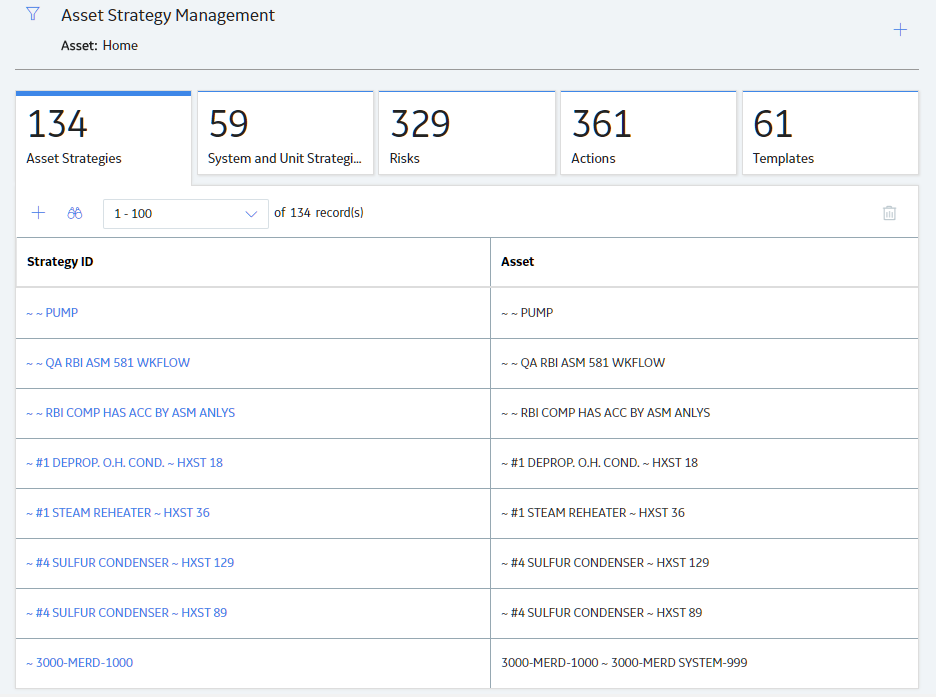
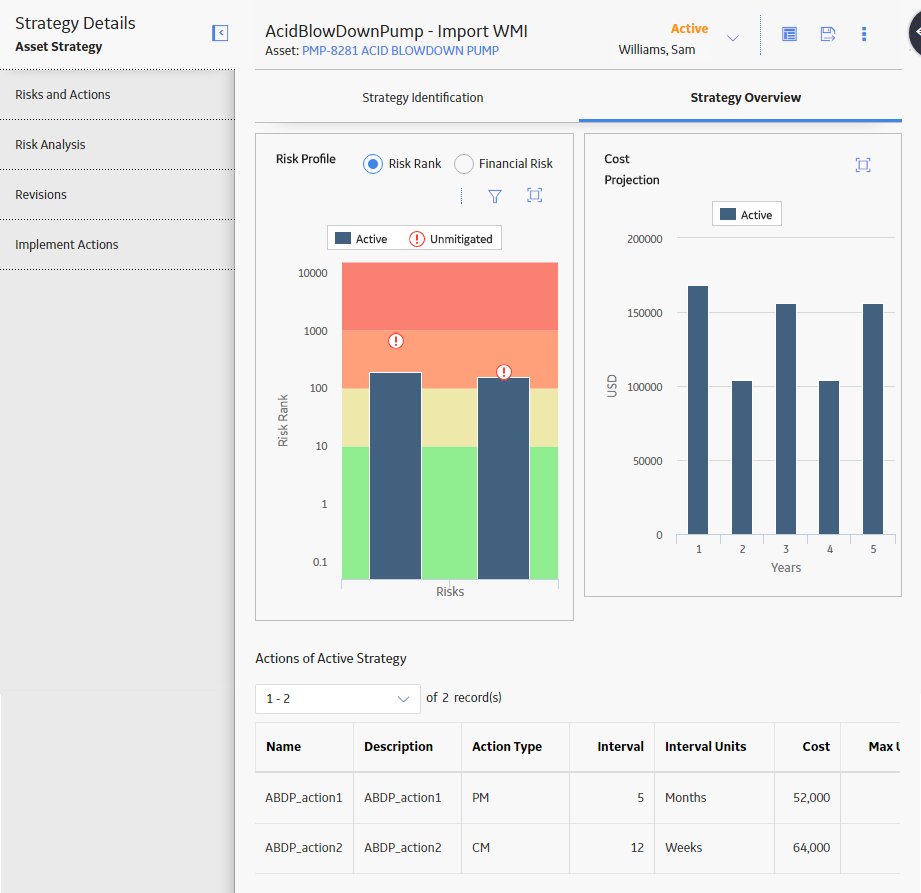
 , and then
, and then