Overview
Overview of the Maps Module
The Maps module uses SQL queries to construct dynamic maps that make data more tangible and easier to interpret.
Access the Maps Page
Procedure
Map Query Workflow
This workflow provides the basic, high-level steps for using this module. The steps and links in this workflow do not reference every possible procedure. For more procedures, see the links in the Related Information section.
- >Use the GIS Data Loader to load your geospatial data into GE Digital APM
- Modify the Baseline Map Query
The baseline Map query is highly customizable, and more complex queries can be created using the following additional steps:
You can also use the following type of SQL query to further customize your map and the data displayed on it.
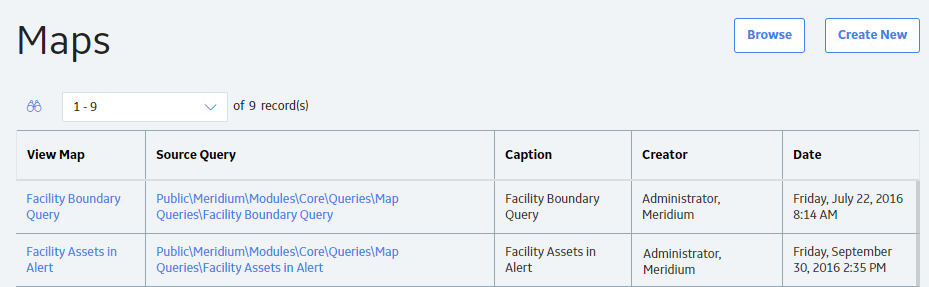
 : This allows you to search preexisting queries.
: This allows you to search preexisting queries.