Manage Sites
Create a Site
About This Task
Note: You cannot delete a site.
Procedure
Assign Users to Sites
This topic describes how to assign multiple users to a site from the Sites page. You can also assign multiple sites to a user in the Users page.
Note: If you want to assign a default site to a user, refer to the Assign Sites to a Security User section of the documentation.
Before You Begin
- Create a user.Note: For more information about creating a user, refer to the Create a Security User section of the documentation.
- Create a site.
 .
. 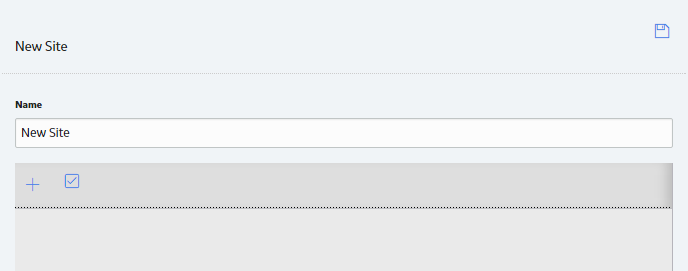
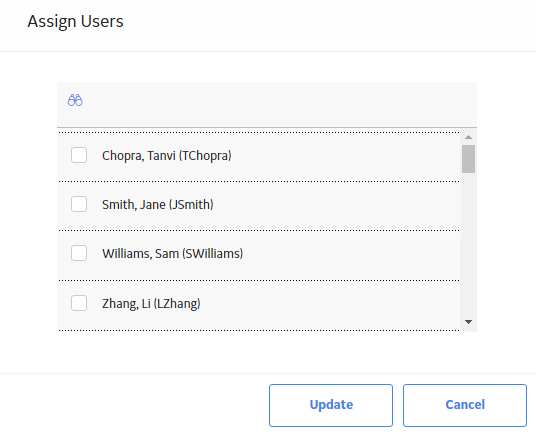
 .
. 
 .
.