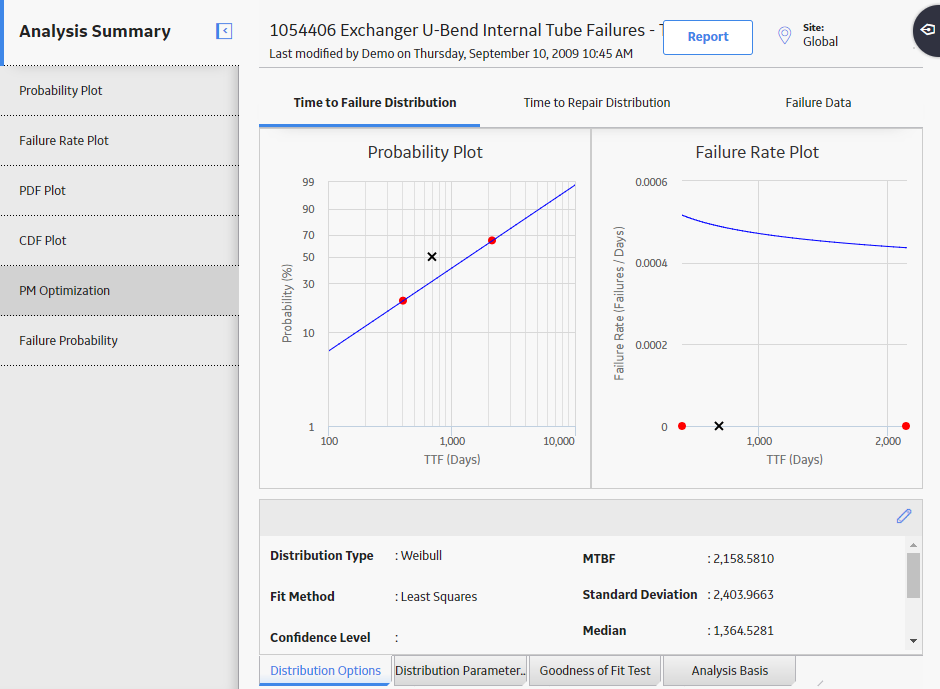In the upper-right corner of the page, select New Analysis, and then select Reliability Distribution.
The Reliability Distribution Builder window appears, displaying the Define New Analysis screen.
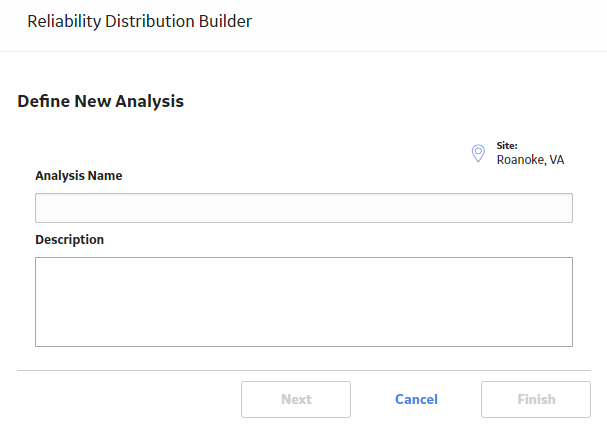
Note: All required information is provided, but for additional information, consult the Distribution Analysis Families topic.
Enter values in the Analysis Name and Description fields for the new analysis, and then select Next.
The Select Data Source Type screen appears. The Data will be based on an existing Query option is selected by default.
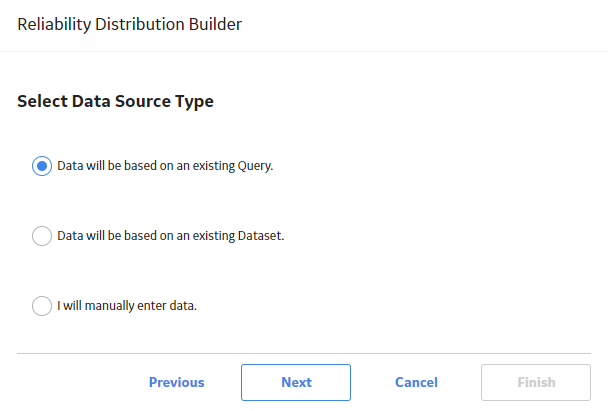
If you want to load data using an existing query, select Next.
The Select Query screen appears.
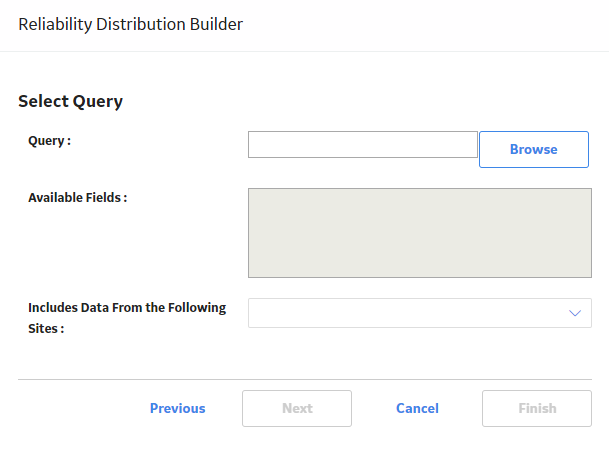
-or-
If you want to load data using an existing dataset, select Data will be based on an existing Dataset, and then select Next.
The Select Dataset screen appears.
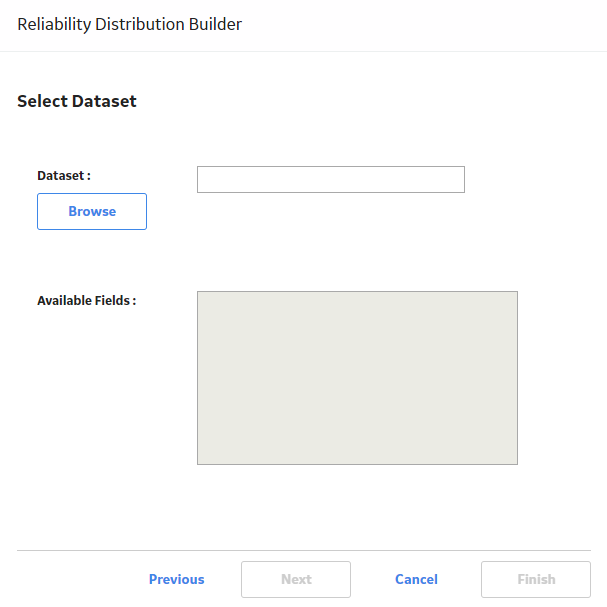
Select Browse to search for an existing query or dataset in the GE Digital APM Catalog.
The Select a query from the catalog or Select a dataset from the catalog window appears, depending on whether you selected Data will be based on an existing Query or Data will be based on an existing Dataset in the previous step.
The following image shows the screen to select a query:
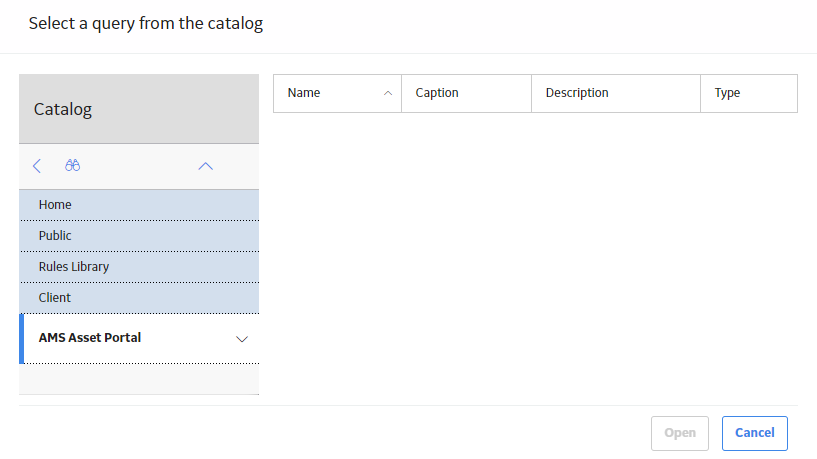
Select the required query or dataset, and then select Open.
The complete path to the query or dataset is displayed in the Query or Dataset box. The fields that exist for the selected query or dataset appear in the Available Fields list.
The following image shows the path to a selected query and the fields in the Available Fields list:
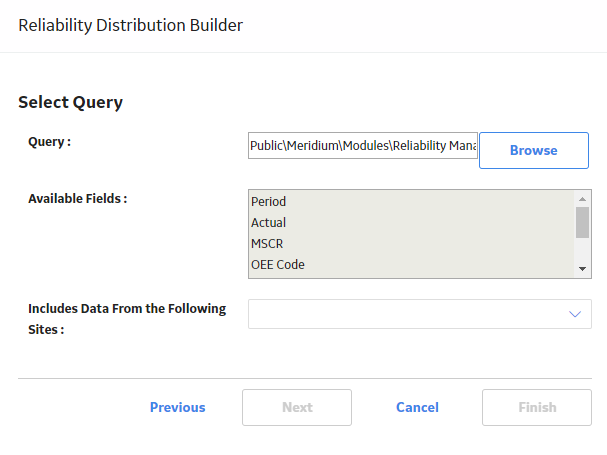
In the Includes Data From the Following Sites list, select the site(s) whose data from which you want to create an analysis.
Note: If you are creating an analysis in a database that has only one site stored in the Site Reference family, then the Includes Data From the Following Sites list will not appear on the Select Query screen.
Select Next.
The Select Data Format screen appears.
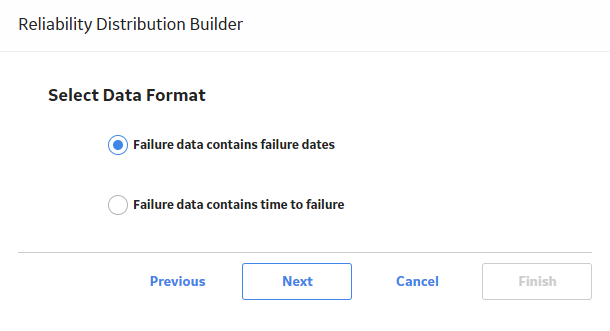
If the failure data contains failure dates, select Failure data contains failure dates, and then select Next.
-or-
If the failure data contains numbers representing the time to failure, select Failure data contains time to failure, and then select Next.
The Failure Type screen appears.
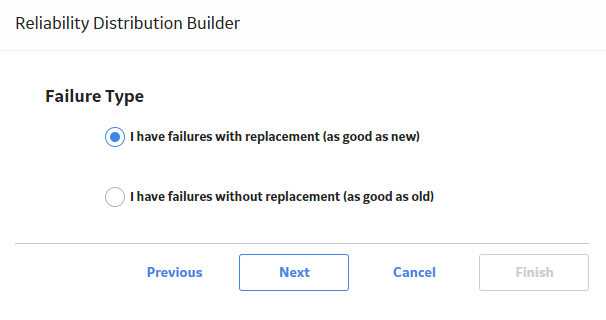
If the piece of equipment is replaced after each failure, select I have failures with replacement (as good as new) , and then select Next.
-or-
If the piece of equipment is not replaced after each failure, select I have failures without replacement (as good as old), and then select Next. Select this option if a failure does not require replacement of the entire unit (e.g., for heat exchangers, boiler tubes, or piping).
The Select Failure Fields screen appears. This screen may look different depending on the option that you selected on the previous screen.
The following image shows the screen that appears if you select I have failures with replacement (as good as new):
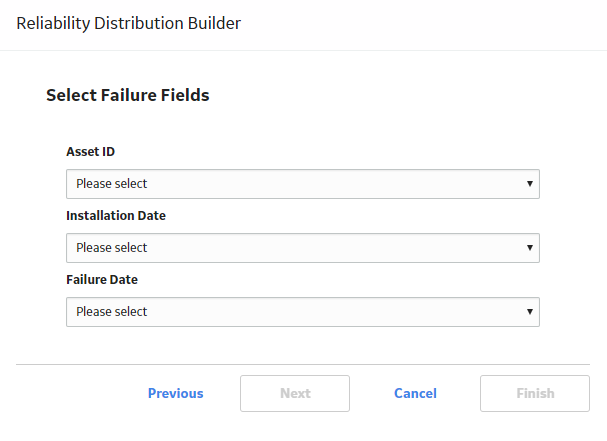
Specify values in the fields:
- In the Asset ID list, select the name of the field that contains the IDs of the failed entities. This is a required field and must be a character field.
- In the Installation Date list, select the name of the field that contains the installation date, which is the date when the piece of equipment was installed. This is an optional field.
- In the Failure Date list, select the name of the field that contains the failure date, which is the date on which the failure events occurred (e.g., the Out of Service date). This is a required field.
If you selected I have failures without replacement (as good as old), enter values in the following additional fields, which appear only when you have made this selection:
-
Number of Subcomponents: The name of the field that contains the number of subcomponents contained by the piece of equipment that you selected in the Asset ID field.
Note: If this field is not mapped, a warning message will appear, indicating that the number of subcomponents must be entered for every analyzed piece of equipment. You must enter those values in the Assets section of the Reliability Distribution Failure Data window to include non-failed elements. Failure probability cannot be calculated if this value is left blank.
- Number of Failures: The name of the field that contains the number of failed elements at each failure event.
- Replacement?: The field that indicates whether replacement is made following each equipment failure. It must be mapped to a field of the type Logical. A replacement causes the entire piece of equipment to be renewed, thus resetting calculation of the time to failure.
If you selected a query or dataset that includes downtime data, select Next.
The Provide Information for Downtime screen appears.
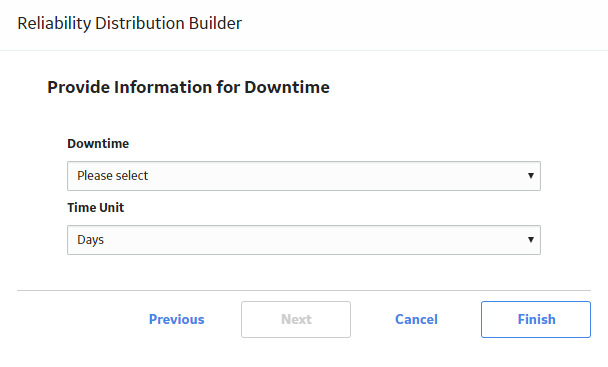
-or-
If you selected a query or dataset that does not include downtime data, select Finish, and then skip to the end of these instructions.
In the Time Units list, select the time units associated with downtime from the following options:
- Hours
- Days
- Weeks
- Months
- Quarters
- Years
Note: The time units that you select here will apply to downtime only. Operating time will be set by default to days. After the analysis has been created, you can change the units for both downtime and operating time.
Select Finish.
The GE Digital APM system generates the analysis. The Reliability Distribution Analysis page appears, displaying the results of the analysis.